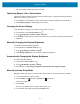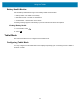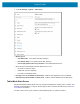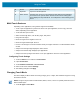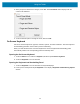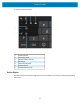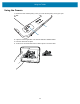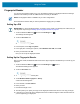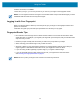Product Reference Guide for Windows 10
Table Of Contents
- About This Document
- Getting Started
- Using the Tablet
- Software
- Data Capture
- Wireless
- Accessories
- Maintenance and Troubleshooting
- Specifications
Using the Tablet
29
Fingerprint Reader
You can use the fingerprint reader to log on to the tablet by reading your fingerprint instead of entering a
password. This feature provides an additional level of security for the tablet.
NOTE: The fingerprint reader is available only on some configurations.
These instructions assume that you have a password for logging into your tablet.
Setting Up a PIN
IMPORTANT: To use the fingerprint reader, you need to set up a PIN. If you already have a PIN, then you
can skip these steps and go to Setting Up the Fingerprint Reader on page 29.
1. Touch the Windows Start icon and touch the Settings icon.
The Settings window appears.
2. Touch the Accounts icon.
The Accounts window appears.
3. In the left pane, touch Sign-in options.
4. In the right pane of the Sign-in options, under Windows Hello PIN, touch Add.
5. Enter your PIN and touch OK.
Now you can set up the fingerprint reader.
Setting Up the Fingerprint Reader
After you have a PIN, the Windows Hello section of the Sign-in Options is enabled and you can set up your
fingerprint.
1. Touch the Windows Start icon and touch the Settings icon above it.
The Windows Settings menu appears.
2. Touch the Accounts icon.
3. Touch Sign-in options in the left pane.
4. Touch Windows Hello Fingerprint > Set up.
A welcome window appears.
5. In this window, touch Get started.
6. Enter your PIN.
7. Decide which finger to use.
8. The setup asks you to place your finger on the fingerprint reader a few times for it to map your finger.
9. It prompts you to touch the sensor multiple times and from different angles. Follow the instructions as
you are registering your fingerprint.