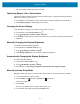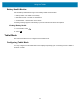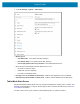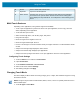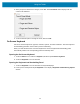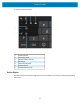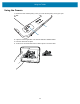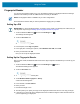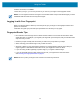Product Reference Guide for Windows 10
Table Of Contents
- About This Document
- Getting Started
- Using the Tablet
- Software
- Data Capture
- Wireless
- Accessories
- Maintenance and Troubleshooting
- Specifications
Using the Tablet
30
10.
When successful, touch Close.
11. Next time you log in, you can use your PIN or you can use your finger on the fingerprint reader.
NOTE: You can register more than one finger to use with this reader. Keep in mind which fingers you have
established with the reader and use only those fingers.
Logging In with Your Fingerprint
When you start the tablet or wake it up from sleep mode, put your finger on the fingerprint scanner and
press it for a brief time.
It will either recognize your print and open up Windows or it will ask you to try again.
Fingerprint Reader Tips
• Be consistent. Press the finger to the scanner and hold it there for a moment and scan at the same
angle each time. For example, if you register your finger with your hand open, hold your hand the same
way each time you scan.
• Read the prompts carefully and ensure that you wait for the prompt before you swipe.
• When scanning, press hard enough to fully contact the sensor.
• Wipe dirt or debris off your finger before scanning it so nothing interferes with the scan. Rub your
fingers together to stimulate the natural skin oils so your fingerprint is easier to detect.
• If you are having trouble registering a specific finger, try to register a different finger.
• If you are repeatedly having trouble getting a good scan, you might need to clean the sensor.
See Cleaning the Fingerprint Reader on page 73.
NOTE: Be sure to press your finger to the scanner in the same way each time.