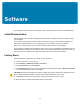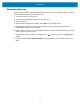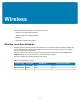Product Reference Guide for Windows 10
Table Of Contents
- About This Document
- Getting Started
- Using the Tablet
- Software
- Data Capture
- Wireless
- Accessories
- Maintenance and Troubleshooting
- Specifications
Using the Tablet
31
Windows Hello Face
You can use the front camera to log on to your tablet using Windows Hello Face Authentication instead of
entering a password.
Setting Up Windows Hello Face
To use Windows Hello Face, you need to set up a PIN. For steps on how to set up a PIN, see Setting Up a
PIN on page 29.
1. Touch the Windows Start icon and touch the Settings icon.
The Settings window appears.
2. Touch the Accounts icon.
The Accounts window appears.
3. In the left pane, touch Sign-in options.
4. Touch Windows Hello Face > Set up > Get Started.
5. Enter your PIN.
6. Hold your face steady until the image is captured.
Logging In with Windows Hello Face
When you start the tablet or wake it up from sleep mode, make sure your face is in view of the front
camera.
If your face is not recognized, the Sign-in screen displays. Log in with your PIN or touch Sign-in options
for more options.