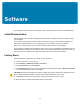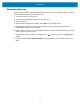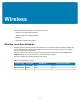Product Reference Guide for Windows 10
Table Of Contents
- About This Document
- Getting Started
- Using the Tablet
- Software
- Data Capture
- Wireless
- Accessories
- Maintenance and Troubleshooting
- Specifications
Software
33
Reinstall Windows
Create an installation USB flash drive to reinstall the operating system on the device.
CAUTION: All data on the tablet is erased upon installation.
Creating an Installation USB Flash Drive
Before you begin, request software for your tablet by visiting Zebra Support and Downloads at
zebra.com/support and download the software to a host computer.
NOTE: Make sure the entire file downloads completely. Partial downloads may corrupt the device.
1. Insert a 16 GB or larger USB flash drive into a host computer.
2. From Windows Explorer right click on the USB flash drive and select Format.
Figure 5 Format Dialog Box
3. In the File system drop down, select FAT32.
CAUTION: Only FAT32 format is recognized by the system BIOS.
4. In the Volume label text box, enter BOOTME.
5. Click Start. A warning appears; click OK to proceed.
6. Click OK when the format complete and confirmation dialogs appear.
7. Using Windows Explorer, extract the software file you downloaded into a folder.
8. Copy the entire contents of the folder to the formatted flash drive.
9. Ensure that all the files copied successfully and then safely unmount the USB drive.