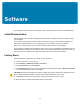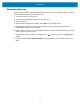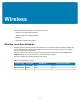Product Reference Guide for Windows 10
Table Of Contents
- About This Document
- Getting Started
- Using the Tablet
- Software
- Data Capture
- Wireless
- Accessories
- Maintenance and Troubleshooting
- Specifications
Software
35
Check Versions
You may check the versions for:
• BIOS Version
• Operating system Version
Checking BIOS Version
To check the current version of the BIOS:
1. In the search field, type cmd, then touch Command Prompt Desktop App to open.
2. In the Command window, type msinfo32.
3. Press Enter key. The System Information window appears. The BIOS version displays in the BIOS
Version/Date field.
Checking Operating System Version
To check the current operating system version, see Software Release Information on page 11.
Enter the BIOS
Enter the BIOS to make system changes such as managing your hardware and changing the boot
sequence.
Entering the BIOS with a Keyboard
1. Connect a keyboard to the tablet.
2. Start or restart the tablet.
3. Before the boot screen appears, repeatedly press the F2 key on the keyboard.
Entering the BIOS without a Keyboard
1. Start or restart the tablet.
2. When the boot screen appears, repeatedly tap the screen above the Zebra logo.
3. Select Enter Setup.
Entering the BIOS without a Keyboard from Windows
Enter the BIOS without a keyboard from Windows.
1. From Windows, touch the Start icon .
2. Touch All Settings > Update & Security > Recovery.
3. Under Advanced startup, touch Restart Now. Windows shuts down.
4. Touch Troubleshoot.
5. Touch Advanced options.
6. Touch UEFI Firmware Settings.