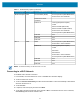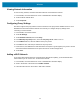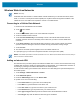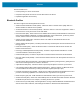Product Reference Guide for Windows 10
Table Of Contents
- About This Document
- Getting Started
- Using the Tablet
- Software
- Data Capture
- Wireless
- Accessories
- Maintenance and Troubleshooting
- Specifications
Wireless
41
NOTE: To extend the battery, turn off Wi-Fi when not in use.
Connecting to a Wi-Fi Network
To establish a Wi-Fi network connection:
1. In the taskbar, touch the network icon. A list of available Wi-Fi networks displays.
2. Touch the network to connect.
3. Touch the Connect automatically checkbox to allow the tablet to connect automatically to this network
whenever the device is on.
4. Touch Connect.
5. If required, enter security key and then touch Next.
6. Touch Yes to find PCs and devices on the network or No to not find these devices. Once connected,
Connected appears under the network name.
WPA2-Enterprise AES Protected EAP (PEAP) Secured password (EAP-MSCHAPv2)
Smart card or other certificate
Smart Card or other
Certificate
EAP-TTLS Unencrypted password (PAP)
CHAP
Microsoft CHAP (MS-CHAP)
Microsoft CHAP v2 (MS-CHAPv2)
Smart card or other certificate
Secured password (EAP-MSCHAPv2)
EAP-SIM N/A
EAP-AKA N/A
EAP-AKA’ N/A
802.1x WEP PEAP Secured password (EAP-MSCHAPv2)
Smart Card or other Certificate
EAP-TTLS Unencrypted password (PAP)
CHAP
MS-CHAP
MS-CHAPv2
Smart Card or other Certificate
Secured password (EAP-MSCHAPv2)
EAP-SIM N/A
EAP-AKA N/A
EAP-AKA’ N/A
Table 1 WLAN Security Options (Continued)
Security Type Encryption EAP Method Authentication Method