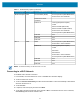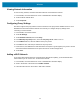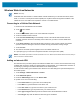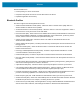Product Reference Guide for Windows 10
Table Of Contents
- About This Document
- Getting Started
- Using the Tablet
- Software
- Data Capture
- Wireless
- Accessories
- Maintenance and Troubleshooting
- Specifications
Wireless
42
Viewing Network Information
To view security, address, and other information about the connected Wi-Fi network:
1. In the taskbar, touch the network icon. A list of available Wi-Fi networks display.
2. Touch the Wi-Fi network name.
3. Touch Properties.
Configuring Proxy Settings
The device supports the proxy feature for Wi-Fi connections. The proxy feature enables access to more
Web-based source and browse the Internet more securely. To configure the proxy settings when
connecting to a Wi-Fi network:
1. In the taskbar, touch Action Center.
2. Touch All Settings.
3. Touch Network & internet, then touch Proxy.
4. In the Manual proxy setup section, touch the Use proxy server switch to turn on.
5. In the Address text box, enter the address of the proxy server.
6. In the Port text box, enter the port number for the proxy server.
7. In the text box, enter addresses for web sites that do not require to go through the proxy server. Use the
semicolons between addresses but no spaces and do not use the carriage return.
8. Touch Save.
Adding a Wi-Fi Network
To access a Wi-Fi network that does not broadcast its network name (SSID), you must add that Wi-Fi
network before you can connect to it. To add a Wi-Fi network:
1. In the taskbar, touch the network icon. A list of available Wi-Fi networks display.
2. Scroll to the bottom of the list and touch Hidden network.
3. Follow the instructions on the screen to add a Wi-Fi network.