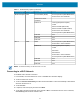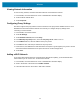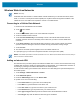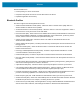Product Reference Guide for Windows 10
Table Of Contents
- About This Document
- Getting Started
- Using the Tablet
- Software
- Data Capture
- Wireless
- Accessories
- Maintenance and Troubleshooting
- Specifications
Wireless
43
Wireless Wide Area Networks
NOTE: ET85 only.
A Wireless wide area network is a mobile cellular network that allows you to browse the Internet, check
email, or connect to a virtual private network (VPN) from anywhere within the regional boundaries of the
cellular service. A micro SIM card is required to connect to a mobile network.
Connecting to a Cellular Data Network
1. Ensure that an activated SIM card is installed.
2. Touch in the taskbar.
3. Touch the Cellular option to turn on the WAN radio if required.
4. Touch the Cellular network in the list.
5. Touch Connect automatically to automatically connect to the cellular data network when it is
available. Clear the check box to manually connect each time you want to use the cellular data
connection.
6. Touch Allow roaming to allow the cellular data connection to stay on when outside of the mobile
operator’s network. Leaving the check box cleared can help prevent data roaming charges.
7. Touch Connect.
8. The name of the mobile operator appears next to the Cellular network icon.
9. If prompted, type your user name and password and the access point name (APN).
NOTE:
If the Cellular quick action is turned off, select it to turn it on. When off, the cellular radio is turned off, and you
cannot connect to a cellular network.
Adding an Internet APN
The Internet access point name (APN) is the address the tablet uses to connect to the Internet when using
a cellular data connection. Usually, the Internet APN is set automatically. If your cellular data connection is
not working, try entering a new Internet APN based on the mobile operator.
To add an Internet APN, type an address in the APN box. The other settings are optional and depend on
the mobile operator.
1. Touch Settings > Network & Internet > Cellular.
2. Touch Advanced options.
3. Under the APN settings section, touch Add an APN.
4. Update one or more of the following:
• In the Profile name box, type a name for the APN profile.
• In the APN box, type the address for the APN to use.
• In the User name box, type the user name for your mobile account.
• In the Password box, type the password for your mobile account.
• Select Type of sign-in info drop-down list and then select the authentication method.
• Select IP type drop-down list and then select the type of IP address.