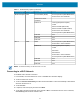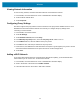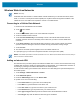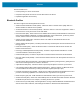Product Reference Guide for Windows 10
Table Of Contents
- About This Document
- Getting Started
- Using the Tablet
- Software
- Data Capture
- Wireless
- Accessories
- Maintenance and Troubleshooting
- Specifications
Wireless
44
5.
Touch the Apply this profile check box if you want the APN profile to be used right after you save it.
6. Touch Save > OK.
Setting Up a SIM PIN
A SIM PIN helps prevent other people from using your cellular data connection. To set up a SIM PIN:
1. Touch Settings > Network & Internet > Cellular.
2. Touch the cellular connection name.
3. Touch Advanced options.
4. Under the Security section, touch Use SIM PIN.
5. Enter the SIM PIN.
If this is the first time using it, type the default SIM PIN. If you don't know the default SIM PIN, visit your
mobile operator's website to see if it is listed. Restart the tablet to lock the cellular data connection with
the SIM PIN.
If you already set up a PIN for the SIM, type the SIM PIN when prompted, and then select OK.
Removing a SIM PIN
If you are using a SIM PIN and want to remove it:
1. Touch Settings > Network & Internet > Cellular.
2. Touch the cellular connection name.
3. Touch Advanced options.
4. Under the Security section, touch Remove SIM PIN.
5. Enter the current SIM PIN.
6. Touch OK.
Changing a SIM PIN
To change the SIM PIN:
1. Touch Settings > Network & Internet > Cellular.
2. Touch the cellular connection name.
3. Touch Advanced options.
4. Under the Security section, touch Change SIM PIN.
5. In the Current SIM PIN box, enter the current SIM PIN.
6. In the New SIM PIN box, enter a new SIM PIN.
7. In the Confirm new SIM PIN box, enter the same new SIM PIN.
8. Touch OK.
Unblocking a SIM PIN
If you enter an incorrect SIM PIN, the SIM is blocked and cannot be used until you unblock it. Contact your
mobile operator for the PIN Unblocking Key (PUK), then select proceed as follows: