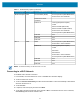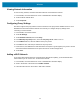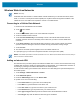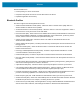Product Reference Guide for Windows 10
Table Of Contents
- About This Document
- Getting Started
- Using the Tablet
- Software
- Data Capture
- Wireless
- Accessories
- Maintenance and Troubleshooting
- Specifications
Wireless
48
Pairing with a Bluetooth Device
To connect and exchange data with another Bluetooth device, pair the tablet with another Bluetooth
device:
1. In the taskbar, touch the Action Center icon.
2. Touch All Settings, then touch Devices > Bluetooth.
3. Slide the control to the right to turn it on.
4. Touch the plus sign to select Add Bluetooth or other device then in the Add a Device window, touch
Bluetooth.
5. Discoverable Bluetooth devices populate the window.
6. When the scanner you want to pair is found, touch the ID. After a few minutes a notification appears
that the devices are paired.
Unpairing a Bluetooth Device
To unpair a Bluetooth device:
1. In the taskbar, touch Action Center.
2. Touch All Settings.
3. Touch Devices > Bluetooth.
4. Touch the ID of the Bluetooth device to unpair.
5. Touch Remove device. A notification prompt displays.
6. Touch Yes.
Turning on Airplane Mode
When Airplane mode is on, the Wi-Fi, Bluetooth, Global Navigation Satellite System (GNSS) and
Near-field communication (NFC) radios are turned off. This is useful when traveling on an airplane or when
you don’t need Wi-Fi or Bluetooth for a while. Airplane mode extends the amount of time before the battery
needs recharging. To place the device in Airplane mode:
1. In the taskbar, touch the network icon .
2. Touch the Airplane mode option. The option box turns blue and the airplane icon appears in the
taskbar.
To turn on radios in Airplane Mode (without turning on WAN):
1. In the taskbar, touch the airplane icon.
2. Touch Wi-Fi option. The option box turns blue indicating that Wi-Fi is on.