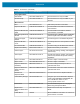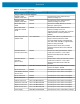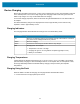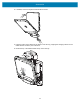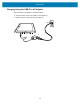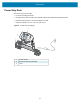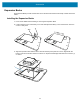Product Reference Guide for Windows 10
Table Of Contents
- About This Document
- Getting Started
- Using the Tablet
- Software
- Data Capture
- Wireless
- Accessories
- Maintenance and Troubleshooting
- Specifications
Accessories
53
Device Charging
Before using the tablet for the first time, connect it to an external power source. Keep the tablet connected
to the external power source until it is fully charged. The Charging Indicator LED turns green when the
tablet is fully charged. You may use the tablet while it is charging.
For the best charging experience, Zebra recommends using the ET80/ET85 dock or the Zebra USB-C to
AC adapter.
The tablet main battery charges from fully depleted to 90% in approximately 2 hours and from fully
depleted to 100% in approximately 3 hours.
Charging Indicators
The Charging Indicator LED illuminates and changes color to indicate battery status.
Charging Temperatures
Charge batteries in ambient temperatures from 0°C to 45°C (32°F to 113°F). The tablet or dock always
performs battery charging in a safe and intelligent manner. To accomplish this, for small periods of time,
the charger alternately enables and disables battery charging to keep the battery at acceptable
temperatures.
Charging Using the Dock
When the tablet is docked and charging, the charging indicator LED illuminates amber.
1. Connect the dock to the appropriate power source.
State Indication
Off Device is not charging. Device is not inserted correctly in the cradle or connected
to a power source. Charger/cradle is not powered.
Amber Device is charging.
Green Connected to external power and the tablet is fully charged.
Red Charging error. For example:
• Temperature is too low or too high.
• Charging has gone on too long without completion (typically 8 hours).
• Battery is not installed.