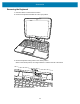Product Reference Guide for Windows 10
Table Of Contents
- About This Document
- Getting Started
- Using the Tablet
- Software
- Data Capture
- Wireless
- Accessories
- Maintenance and Troubleshooting
- Specifications
Accessories
65
Checking Power Pack Status
Power Pack status appears on the desktop taskbar.
NOTE: The Power Pack Status icon appears when it issues a notification. To always display the icon,
select > Customize. In the Notification Area Icons window, check the Always show all icons and
notifications on the taskbar and then select OK.
• Tap the Power Pack icon to see the status.
Charge level is 40%.
Charge level is 20%.
Blinking
Charge level is below 20%.
Table 3 Power Pack Charge Status Indicators (Continued)
Power Pack
Indicators
Description
Icon Message Box Description
Power Pack is connected to the device.
Power Pack is removed from to the device.
Power Pack is connected to the device and the device is
in the dock changing.
Power Pack is fully discharged.
Power Pack is experiencing charging failure.