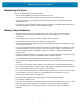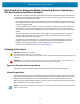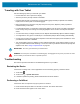Product Reference Guide for Windows 10
Table Of Contents
- About This Document
- Getting Started
- Using the Tablet
- Software
- Data Capture
- Wireless
- Accessories
- Maintenance and Troubleshooting
- Specifications
Maintenance and Troubleshooting
74
Traveling with Your Tablet
Use the following tips when you travel with your Tablet:
• Put the tablet in a case to protect the display.
• Store the pen in the pen bay located on the tablet.
• Pack the tablet securely in a briefcase or hand-carried luggage and keep it separate from toiletries,
liquids, and food. Don’t pack it in checked luggage.
• Before extended use in the field or long trips away from AC power, adjust the power properties to
maximize battery conservation.
• For international travel, you need either a travel plug adapter or the AC power cord that is appropriate
for the country that you are visiting. The travel plug adapter can be found in most airports and travel
stores.
• You don’t need to buy a voltage converter; the AC adapter will automatically adjust to different voltages.
• You might want to carry proof of ownership or a merchandise passport when traveling internationally.
• Consult your insurance and credit card companies to learn about emergency travel assistance in case
your tablet becomes lost or disabled.
• Turn off the tablet or place it in airplane mode for takeoff and landing. Check with the airline for rules on
using your tablet and Wi-Fi while traveling. You can turn off all of your wireless devices temporarily with
airplane mode. See Turning on Airplane Mode on page 48.
IMPORTANT:
Don’t carry your tablet through a metal detector.
DANGER! Don’t transport Li-ion batteries in checked baggage. The baggage hold can get very hot, which can cause
the Li-ion battery to overheat and result in a possible explosion.
Troubleshooting
This sections provides information for troubleshooting issues on your tablet.
Restarting the Device
If the device is running slow or some applications are not functioning properly, restart the device:
1. Touch Start .
2. Touch Power > Update and restart.
3. If software updates are pending, these install and then the device restarts.
Performing a Cold Boot
If the device does not respond to any input, perform a cold boot:
1. Press and hold the power button for at least 10 seconds. The device shuts down.
2. Press the Power button again to turn on the device.