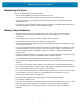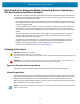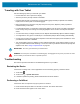Product Reference Guide for Windows 10
Table Of Contents
- About This Document
- Getting Started
- Using the Tablet
- Software
- Data Capture
- Wireless
- Accessories
- Maintenance and Troubleshooting
- Specifications
Maintenance and Troubleshooting
75
Troubleshooting the Tablet
This section provides troubleshooting options for the device.
Table 4 Troubleshooting the Tablet
Problem Cause Solution
Tablet does not turn
on.
Battery not charged. Charge the battery in the tablet.
Battery not installed
properly.
Ensure battery is installed properly.
System crash. If the tablet does not turn on, perform a cold boot. See
Performing a Cold Boot on page 74.
Battery did not charge. Battery failed. Replace battery. If the tablet still does not operate, try
a cold boot. See Performing a Cold Boot on page 74.
Tablet removed from
dock before charging
completed.
Insert the tablet into the dock and begin charging. The
battery fully charges in approximately four hours.
Ambient temperature
of the dock is too
warm or too cold.
The ambient temperature must be between 0 °C and
45 °C (32 °F and 113 °F).
Unable to connect to
the wireless network.
SIM card is invalid. Ensure that the micro SIM card is valid and workable if
using a mobile network.
Not within range of
network.
Move within the network’s service range and the signal
strength is good.
Tablet is in airplane
mode.
Ensure that tablet is not in Airplane mode.
The multi-touch screen
responds slowly or
improperly.
Finger or screen is
wet.
Ensure that your hands are clean and dry when
touching the screen. Restart the tablet to try again.
Ensure that wet touch mode is enabled.
Tablet turns itself off. Tablet is inactive. The tablet turns off after a period of inactivity. If the
tablet is running on battery power.
Battery is depleted. Place the tablet in the dock to re-charge the battery.
The tablet’s battery
is low and it powers
down to protect
memory content.
Place the tablet in a dock to re-charge the battery.
After selecting a link in
a full-screen app
(Tablet mode), a dialog
box or app does not
display.
The dialog box or
app is hidden behind
the full-screen app.
Touch in the taskbar to view all running apps and
select the dialog box or app.