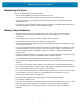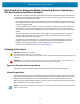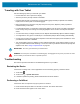Product Reference Guide for Windows 10
Table Of Contents
- About This Document
- Getting Started
- Using the Tablet
- Software
- Data Capture
- Wireless
- Accessories
- Maintenance and Troubleshooting
- Specifications
Maintenance and Troubleshooting
76
Troubleshooting the Dock
This section provides troubleshooting options for the dock.
Troubleshooting the 4-Slot Battery Charger
This section provides troubleshooting options for the 4-Slot Battery Charger.
Table 5 Troubleshooting the Dock.
Problem Cause Solution
Battery is not charging. Battery failed. Replace battery. If the tablet still does not operate, try
a cold boot. See Performing a Cold Boot on page 74.
Dock was unplugged
from power source.
Ensure the dock is receiving power.
Ambient temperature
of the dock is too
warm or too cold.
The ambient temperature must be between 0 °C and
45 °C (32 °F and 113 °F).
Table 6 Troubleshooting the 4-Slot Battery Charger
Problem Cause Solution
Power Pack Charging
LED does not light
when inserted.
Power Pack is not
correctly seated.
Remove and re-insert the spare battery into the
charging slot, ensuring it is correctly seated.
Power Pack is not
charging.
Power Pack was
removed from
charger or charger
was unplugged from
AC power.
Ensure charger is receiving power. Ensure Power
Pack is seated correctly. Confirm Power Pack
is charging. The Power Pack fully charges in
approximately four hours.
Power Pack is faulty. Verify that other Power Pack charge properly. If so,
replace the faulty Power Pack.
The Power Pack is
not fully seated in the
charger.
Remove and re-insert the Power Pack into the
charger, ensuring it is firmly seated.
Ambient temperature
of the charger is too
warm or too cold.
Move the charger to an area where the ambient
temperature is between 0°C and 40°C (32°F and
104°F).