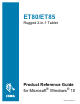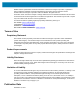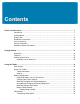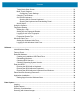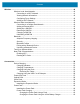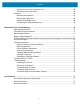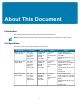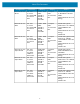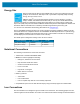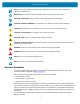Product Reference Guide for Windows 10
Table Of Contents
- About This Document
- Getting Started
- Using the Tablet
- Software
- Data Capture
- Wireless
- Accessories
- Maintenance and Troubleshooting
- Specifications
About This Document
9
Energy Star
Zebra products that are Energy Star qualified help you save money while improving the
quality of the environment. The sleep mode of your tablet is especially adept at saving
energy, often up to 80% or more.
ENERGY STAR
®
is the government-backed symbol for energy efficiency, providing
simple, credible, and unbiased information that you can rely on to make well-informed
decisions. Thousands of industrial and commercial products deliver cost-saving energy solutions that
improve air quality and protect the climate. ENERGY STAR and its partners have helped save families and
businesses trillions of kilowatt-hours of electricity and reduced greenhouse gases every year.
You can see more information about Energy Star features at: energystar.gov
This PC is ENERGY STAR® compliant. The power management settings enabled by default on this PC
have been selected for compliance with the current ENERGY STAR® Requirements. For optimal energy
savings, ENERGY STAR® recommends that sleep mode is entered within 30 minutes of user inactivity
and the display is turned off within 15 minutes of user inactivity.
The default power management settings on this PC are as follows.
Notational Conventions
The following conventions are used in this document:
• Tablet refers to the Zebra ET80/ET85 tablet.
• Bold text is used to highlight the following:
• Dialog box, window and screen names
• Drop-down list and list box names
• Check box and radio button names
• Icons on a screen
• Key names on a keypad
• Button names on a screen.
• Bullets (•) indicate:
• Action items
• Lists of alternatives
• Lists of required steps that are not necessarily sequential.
• Sequential lists (such as those that describe step-by-step procedures) appear as numbered lists.
Icon Conventions
The documentation set is designed to give the reader more visual clues. The following graphic icons are
used throughout the documentation set. These icons and their associated meanings are described below.
Power Settings On Battery On AC
Turn off the display 5 minutes 20 minutes
Computer to sleep 5 minutes 20 minutes