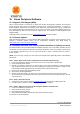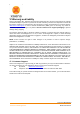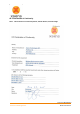User's Manual
Document MV0319P.N
© Xsens Technologies B.V.
MVN User Manual
92
15.4 Software Activation Tool: Applying an Update
You can use the Software Activation tool to apply an update to the licenses stored in your Sentinel
protection keys.
To update the licenses in the Sentinel protection keys:
1. Launch the Software Activation tool from the start menu or help menu in MVN Studio
2. Click “Show advanced options”.
3. Click “Apply license file (V2C)”.
4. Click “Next” and browse to the V2C files you have received to open it
The license is activated/updated.
15.5 RUS Utility: Rehosting a Sentinel protection key
The RUS utility can be downloaded from: https://www.xsens.com/mvn-studio-download/
You can use the RUS utility to transfer a Sentinel protection key from one computer (the source
computer) to another (the recipient computer). This is a three-step procedure that uses the RUS utility
on both computers.
15.5.1 Step 1: Collect Information about the Recipient Computer
1. On the recipient computer, launch the RUS utility
2. Click the Transfer License tab.
3. Follow the instructions labelled “Step 1” to collect information about the computer and save it to a
file. Make sure that the file (or a copy of the file) is accessible on the source computer.
15.5.2 Step 2: Generate the License Transfer File
1. On the source computer, launch the RUS utility
2. Click the Transfer License tab.
3. Follow the instructions labelled “Step 2” to select the SL key to transfer, read the recipient
information file, and generate a license transfer (h2h) file. Make sure that the license transfer file (or
a copy of the file) is accessible on the recipient computer.
Note: After you perform this step, the SL key is no longer available on the source computer. Be sure to
keep a copy of the transfer file until you have completed the transfer procedure.
15.5.3 Step 3: Apply the License Transfer File
1. On the recipient computer, in the RUS utility, click the Apply License File tab.
2. In the Update File field, click the browse button and locate the license transfer (h2h) file.
3. Click Apply Update. The SL key is installed on the recipient computer.
NOTE: To ensure the success of the transfer procedure, all the steps in the procedure should be
completed within no more than a two days of the time you first start the process.