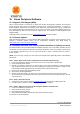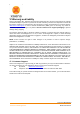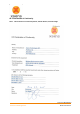User's Manual
Document MV0319P.N
© Xsens Technologies B.V.
MVN User Manual
93
16 Troubleshoot
Problem
Solution
Device driver error
Awinda Station with docked
MTw’s results in "Driver
Software Installation" error.
See figure to the right
displaying the pop-up
warning:
This is a timing issue because Xsens motion trackers send data to the
PC continuously to guarantee a fast set up time. To solve, remove the
tracker from the station then redock.
The suit does not connect.
Check battery levels.
Check ‘Hardware status’ menu (Section 7.8).
Check Suit configuration (Section 7.2.11)
Ensure that only one MVN Studio is running on a given computer.
MVN LINK:
Turn on the BP off and on again (Section 5.5.5).
Run a WPS between BP and AP
MVN Awinda:
Unplug Awinda Station from power supply and PC then reconnect re-
plug.
Power off MTws press power button for 6s. Press for 1s to turn back
on.
MTx status remains missing
(‘red’) in ‘Hardware status’
menu
Check if MTx is connected. Sometimes a connector can become loose
after putting on the suit.
Replace MTx and relocate sensor ID (Section 7.8.1).
MVN Studio does not start
(Shader compilation /
validation errors).
Use a computer with at least a DirectX 9 hardware card.
Limited range wireless
connection
Turn off all other wireless equipment (Bluetooth, WiFi, etc) and scan
for a WiFi channel free of other wireless signals.