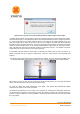User's Manual
Document MV0319P.N
© Xsens Technologies B.V.
MVN User Manual
50
9 Preview and Recording
9.1 Preview
During the Preview and Recording stage of the workflow, the viewport is active.
There are a number of viewing possibilities, the 3D character in the 3D viewport and orthogonal views.
Select the number of windows to view at one time. Figure 39 is an example of a four window view
showing the 3D view and three different orthogonal views. To select which type to view, Right Click and
select from the drop down menu, as indicated in the figure (or use the shortcut keys). The view changes
only in the window where the cursor is pointing. In the 3D viewport, use the mouse to zoom (using scroll
wheel) and pan (using middle mouse button) around the character. It can be viewed from any angle
(change view using left mouse button) and distance.
With MVN Studio BIOMECH it is also possible to have the synchronized (live) video data. If video is
enabled it automatically uses a window. Note: there is a difference between the virtual camera and the
physical MVN Ethernet Camera. The camera views describe the possible viewing angles of the 3D
character. The only preferences for the MVN Ethernet camera are in Options >Video Camera Settings.
Figure 39: Example of 4 window view on the 3D view port. Top left is the 3D view. Bottom left is sagittal
right. Bottom right is transversal cranial. Top right is coronal posterior.