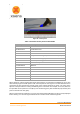User's Manual
Document MV0319P.N
© Xsens Technologies B.V.
MVN User Manual
61
However, if there is a larger offset between the MVN and video data, time-synchronization can be
manually corrected using the sliding bar under the video. Drag the bar or use the numbers or the arrows
to change the offset [ms]. The offset is applied to the whole file. Any clock skew between the camera
and the MVN system is automatically estimated and corrected.
Figure 44: Video synchronization sliding bar
10.3 Contact point editing
The MVN Fusion Engine uses external contacts of the body with its surroundings to minimize position
drift of the computed body model with respect to the Origin (defined by starting point). A number of
points on the anatomical model have been defined that are likely to make contact with the external world.
An overview of these potential contact points is given in Table 5. The detection of external contacts is
based on measured kinematics of relevant body parts. In some cases, e.g., when a recording is made
on different floor levels (e.g. stair climbing), it can be desirable to overrule the automatically detected
contact points. Note that with MVN files recorded with earlier versions of MVN Studio, it is possible that
not all points will be available. Examples of contact point editing steps are given in Section 20.
During Playback and Editing, four default bars appear above the timeline, indicating presence of contact
points, advanced (floor level), position, and clipping edits (Figure 45). If there is a contact, the contact
will be shown in the viewport with a large blue sphere. When hovering above the ‘other contacts’ bar a
tool tip pops up indicating which contact point is active.