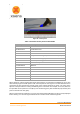User's Manual
Document MV0319P.N
© Xsens Technologies B.V.
MVN User Manual
64
10.3.2 Contact point editing options
10.3.2.1 Remove user-defined
Revert to the original recording for the selected samples. Remove user-defined aiding refers to the
positions and floor levels set, as remove user-defined contacts refers to the contact points of the
segments. Reprocess to apply changes (see Section 10.3.2.7).
10.3.2.2 Ignore contacts globally
Removes all detected contacts for all segments.
Figure 48: Example of ignore contact globally
10.3.2.3 Ignore contacts for this segment
The selected segment will not make contact for the selected samples. The MVN Fusion Engine will mark
the most likely point of another segment as a contact.
10.3.2.4 Disable aux aiding
10.3.2.5 Set position
Sets the position and its uncertainty for the selected contact point. Optionally, only the height of a point
can be set. Set positions can be found in the set position bar.
With the position aiding interface, it is possible to set a contact point at a desired coordinate (X, Y and
Z). This can be useful in situations which are not supported by one of the user scenarios (e.g. walking
stairs). Examples: (1) the starting position of a recording can be set to zero, (2) when the subject is
hanging on a bar, the position of the hands can be fixed at a given height, (3) when a subject steps onto
an object, the height of the contact can be ‘frozen’ to the height of the object, (4) when a subject jumps
down from an object, the position of the foot can be set to the height of the object before jumping. Note
that some situations, such as walking on an elevated surface can also be accomplished by setting the
floor height.
In the contact bar, right-click the desired time frame(s) and select the option ‘set position’. In the dialog,
the X, Y and Z positions of the selected segment point of the current time frame are given.