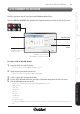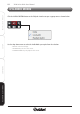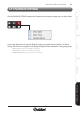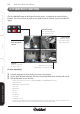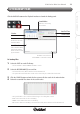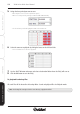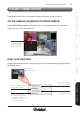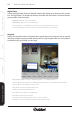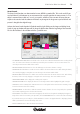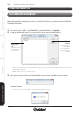User manual
140 X100 Series Main User Manual
INSTALL & CONNECT SETUP CONFIGURERECORDING SOFTWARERECORDING SOFTWARE
When the Hard Disk is damaged or you have re-installed the Software, you should execute the REPAIR
DATABASE FUNCTION.
1. On your PC, go to START > ALL PROGRAMS > Xvision X64SW Lite > RepairDB
2. A pop up window will appear. The system will list all the current Record folder(s).
- ADD: If your system has more Recording folders which store recorded files, click the ADD button and include them
all in the Repair Path list
- DELETE: Click to remove a path from the list.
3. Once you have listed all the active Record folders in your system, click OK to start the Repair
Database function.
- Click the red cross on the top right to cancel the Repair Database function.
- When the Database Repair is complete, the following message box will pop up:
4.21 REPAIR DATABASE
OTHER INFORMATION
Repair Path
List
Lists all the active
Recording folders
in the system
Add/Delete
buttons
Use these buttons
to add/remove
Recording folders
to/from the Repair
Path List