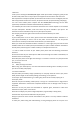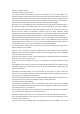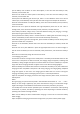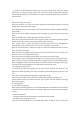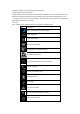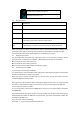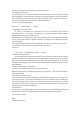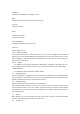User Manual Model: Pulse FCC ID: 2ADLJPULSE The device complies with part 15 of the FCC Rules. Operation is subject to the following two conditions: (1) This device may not cause harmful interference, and (2) This device must accept any interference received, including interference that may cause undesired operation.
1 Overview Thank you for choosing the WCDMA/GSM digital mobile phone. After reading this guide you will be able to fully master the use of your phone and appreciate all its functions and ease of use. Not only does the smartphone provide you with basic call functions such as call Register, but also with many practical functions and services, to improve the time you spend working and playing.
uneven or unstable surfaces. 1.3.2 Notices when using your phone Turn off your mobile phone where the phone is not allowed, such as, on the airplane or in hospitals. Using the mobile phone in those places may impact the normal operation of electronic devices and medical instruments. Follow relevant regulations when using your mobile phone in those places. Your mobile phone has the auto turn‐on feature.
put the battery near necklaces or other metal objects, as this will cause the battery to leak, overheat, crack and catch fire. Please do not solder the contact points of the battery, as this will cause the battery to leak, overheat, crack and catch fire. If the liquid in the batteries goes into the eyes, there is a risk of blindness. If this occurs do not rub the eyes, but immediately rinse eyes with clear water and go to the hospital for treatment.
If you have not disconnected the charger from your phone and the power supply, the charger will continue to charge the battery after about 5 to 8 hours when the batter level decreases substantially. We advise you not to do like this, as it lowers your phone performance and shortens your phone life. Notices when using your charger Please use AC 120 vo lts. The use of any other voltage will cause battery leakage, fire and cause damage to the mobile phone and charger.
application, directly touch points to start the installation. .. Mobile phone online to download: Through mobile phones the app store download online application, you first need to install in the mobile phone electronic market clients. For example: play, baidu mobile application stores, etc. .. Into the app store, find the need to program, click download, and system will be prompted to install after the download is complete 2.1.
No SIM card is installed in the phone. GPRS data connection is on. 2.2 Key explanations Key Explanations Return key ●Return to the previous menu. Menu key ●Show options of current menu. Home key ●At any status, press the key to return to the standby screen. Power key ● Hold down this key to turn your phone off and on. ● Generally, press this key to lock the mobile phone. Side volume keys ● During the conversation, press the two keys to adjust the volume.
Enter phone password —— if you have set your phone password Search for network—— the phone searches for the appropriate network. Notes: If when you turn on the mobile phone, an exclamation mark appears on the screen and does not disappear, this is possibly caused by misoperation, that is, you press the Power key and the Volume Up key at the same time. Such misoperation activates the recovery mode, hence the occurrence of exclamation mark.
making or answering a call can improve the conversation quality. 2.4.7 Making a domestic call In the Dial screen, enter a number, and press the Dial key to make a call. To change the number, delete the digits you have entered. During dialing, the animation appears on the screen. After the call is picked up, the screen will show call status information. If the connection alert tone has been set, your phone will ring the alert tone (network dependent). To end a call, press the Hang Up key.
Handsfree Switch on the loudspeaker to amplify the voice. Hold Put the current call on hold or retrieve the call on hold. End a call. End the current call. More *Start voice recording Start voice recording. *Turn on Bluetooth The Bluetooth device, if any, can be used. *New call Make another new call. 2.4.12 Notification Menu Slide and pull down menu on the main interface, you can see the message notice and choose whether to turn on or off WIFI, Bluetooth, GPS, off‐line mode.
Click a number portrait in the phonebook, and you can do these things instantly: dial, send a message and make a video call. During the video call, you can select applications such as adjusting it to mute mode, switching to robot portrait, turning off the voice and intercepting photos to SD card. 3.5 Calculator Your phone provides a calculator with 4 basic functions for the convenience of your calculating. Press this button , and you delete the input and output in bitwise.
Display: Customized setting‐up of the phone luminance, wallpaper, the screen and screen time‐out and font size is allowed. Storage: The internal memory of the storage card and of the phone is shown. Battery: The usage detail of the batteryis shown. Applications: View, manage and delete the applications on your phone. Account and synchronization: Set the synchronization of your phone account with your phone. Location service: Set the service during the locating.
To search for a contact, press the Search key in search screen, and a search box will pop up. In the search box, enter the key words, such as first name, second name and company name. While you are entering the key word, the matching contacts immediately appear. Edit a contact: To edit details of a contact, select “Edit a contact”. Delete a contact: To delete the current contact, select “Delete a contact”. From the menu, you can also synchronize with or share an account or import or export a contact. 3.
Return to the previous song or reading material To move fast backward or forward Tap Touch and hold or . The longer you hold, the more songs you skipped. Drag the progress bar. To skip to any point in a song 3.19 Call Records Come into the call records, you can view missed calls, reveived calls and outgoing calls. The calling time is viewed in each record and features such as calling, sending messages and adding to new contacts can be set.
Supp port voice seaarch,through voice searchh website on google. g 3.277 View palyeer A view play softtware,can de etect mobile video and auto generate e play list,yoou can easily paly storeed video filess. 3.288 Wireless Input Device Open Bluetooth,aadd new device,pair to otther wireless input device then can usee. B 3.299 Mobile Broadcasts Mob bile Broadcassts can suppo ort your locattion active waarning.Can se et cell broadccast language e and chan nnel.
To delete a character To enter an upper‐case letter Tap 。 Tap , and then tap that letter. To enter a digit Tap , and then tap that digit. To enter a symbol Tap Quickly enter a space To toggle input methods , and then tap that symbol. Press the space key twice successively. Hold down to to bring up the keyboard. 5 FAQs and Solutions If you have any questions about the phone, please find the solutions from the table below.
In some areas, the call lines are in bad condition. Shorter standby time The standby time is relevant to network settings. In poor reception areas, turn off your phone temporarily. Replace the batteries Change with a new battery. When no signals are received, your phone will continue searching for base stations, thus consuming a large amount of battery power and reducing standby time. Use your phone at strong signal areas or Turn off the phone temporarily.
Company: Xwireless LLC Address: 11426 Rockville pike, Rockville Md. Contact Person: Paul Greene TEL: 001‐3014124412 E‐mail: paulgreene@prepaidwirelessgroup.
FCC RF Exposure Information and Statement The SAR limit of USA (FCC) is 1.6 W/kg averaged over one gram of tissue. Device types mobile phone (FCC ID: 2ADLJPULSE) has also been tested against this SAR limit. The highest reported SAR values for head, body‐worn accessory, product specific (wireless router), and simultaneous transmission conditions are 0.34 W/kg, 0.55 W/kg , 0.87 W/kg, and 0.88 W/kg respectively.