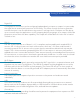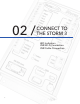Getting Started Guide Manual
Connect To The Storm 3
USB Device Cable Connection
To connect directly to the Storm data logger, the supplied USB device cable can be used. The first
use of the device cable will require a simple driver to be installed for communication. The driver is
stored internally on the Storm and becomes available when the USB device cable is plugged in.
After the driver has been installed, a new network connection will be established with the Storm.
This typically occurs within ten seconds. Once the network has been established, open a web
browser and navigate to http://172.20.20.20/. If the connection was successful, the Storm 3 user
interface will appear in the browser window.
Windows 7 Driver Installation
First-time use of the Storm with a PC will
attempt to automatically install the drivers
for the Storm 3. As the drivers will not be
automatically discovered, the driver will need
to be manually installed. This can be done
through the Device Manager.
To open the Device Manager, first navigate to
the Control Panel, then System and Security
> System > Device Manager (or just System >
Device Manager if using classic icons).
11
Look for a device labeled RNDIS with an
exclamation mark next to it. Right click on the
RNDIS label and select Update Driver Software.
Select “Browse my computer for the driver
software”. Then click the “Browse” button and
choose the drive letter listed for “Removable Disk”. The “Removable Disk” is created by the Storm
when the USB Device cable is plugged in. Press Next. The Storm driver should be found and will
begin installing.
A warning window may appear noting “Windows can’t verify the publisher of this driver software”.
Select the “Install this driver anyway” option and the driver installation will complete. The driver
only needs to be installed on the first connection for the this device. After the driver has finished,
disconnect and reconnect the USB device cable to initialize the network connection. Once the
connection has been established, open Internet Explorer and navigate to http://172.20.20.20/.