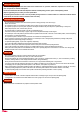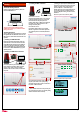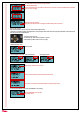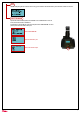User's Manual
-8-
The content may look like this:
SENSOR STATUS
When you encounter exceptional status during the operation of the printer, you may check the status of each sensor here. The information is especially
helpful for troubleshooting.
How to read the satus:
C:1 – Lid (Top cover) covered; C:0 – Lid not covered
Z-T:1 – Platform at top; Z-T:0 – Platform away from top
Z-B:1 –Platform at bottom; Z-B:0 - Platform away from bottom
T:1- Tank motor in action (Right side of the tank sinks slightly) T:0 - Tank motor idling (Tank is leveled)
Under “Info” menu, you can check the statistics and firmware version of the printer, status of resin bottle installed, and information on XYZprinting.
SYSTEM VERSION
Firmware version is shown here. To ensure optimal printing performance, it is advised to keep the firmware up to date. To check for firmware updates,
please go to XYZware_Nobel.
RESIN STATUS
“Resin Status” provides the information on resin level (see REMAINING), and the capacity, color and material of the resin. Press "OK" to read the second
page.
Resin Model indicates the resin version. While setting up printing preference
in XYZware_Nobel, please select the correct resin model.
The info is also printed on the serial number label on the resin bottle.
INFO
SYSTEM VERSION
ENGINE:1.6.0.1
LCM :0.1.6
[OK] TO RETURN
PRINTER NAME
XXXXXXXXXXX
[OK] TO NEXT
WIFI STATUS
Check the wireless connection status with this option.
WIFI AP SSID
XXXXXXXXXXX
[OK] TO NEXT
Display the printer name. Click [OK] to go to the next page.
IP
XXX.XXX.XXX.XXX
RSSI: XXX
[OK] TO NEXT
Display the name of the wireless network that the printer is connected to. Click [OK] to go to the next page.
Display the MAC address of the printer. Click [OK] to return to the main menu.
MAC
XX:XX:XX:XX:XX:
XX
[OK] TO RETURN
IP: The IP address of the printer
RSSI: Signal strength of the wireless network
Click [OK] to go to the next page.