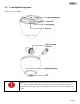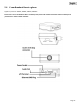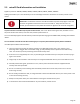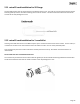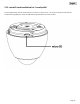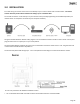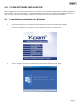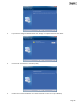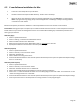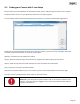User guide
Page 20
4.3 Finding your Camera with Y-cam Setup
Now you have your camera attached and the software ready, you are ready to find your camera on your network.
Double-click the Y-cam icon on your Desktop to launch the Y-cam Setup program.
The Y-cam Setup utility should automatically find your camera if it is correctly connected (See image below).
Sometimes the program may take a few minutes to find your camera, so if your camera isn’t displayed, wait a few
moments and then click “Refresh” to search for cameras again.
[Refresh] – Searches your local network for cameras
[Setup] - Select the required camera and click Setup to configure the network settings for the camera
[Open] - Select the required camera and click Open to access the camera via a web browser
[Exit] - Click Exit to close the Y-cam Setup window.
Anytime you lose the IP address of your Y-cam camera, you can run the Setup software to easily find it again.
Once your camera is displayed, either chose “Open” to open the camera.
Please note: Y-cam Setup will only detect cameras that are on the same network as your
computer. Ensure the camera is plugged in to the same router/network switch that your
computer is connected to.