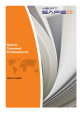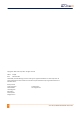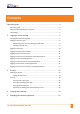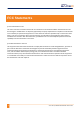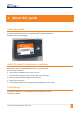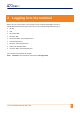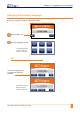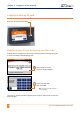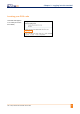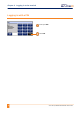User's Manual
YSOFT SAFEQ TERMINAL PROFESSIONAL USER’S GUIDE 3
Contents
About this guide ......................................................................................... 4
About this guide .......................................................................................................... 5
SafeQ Terminal Professional—overview ..................................................................... 5
Terminology ................................................................................................................ 5
2
Logging in to the terminal .................................................................... 6
Changing the terminal’s language ............................................................................... 7
Logging in with an ID card ........................................................................................... 8
Registering your ID card by entering your PUK code .......................................... 8
Locating your PUK code ...................................................................................... 9
Logging in with a PIN .................................................................................................10
Logging in with an ID card and PIN............................................................................11
Logging in with an ID card or PIN ..............................................................................12
Logging in with an ID card and PIN or username/password .....................................13
Logging in with username/password ........................................................................14
Logging in with an ID card or username/password ...................................................15
Logging in with a PIN or username/password ..........................................................16
Logging in with an ID card or PIN or username/password ........................................17
3
Printing .............................................................................................. 19
Viewing lists of jobs ...................................................................................................19
Exiting the Jobs menu .......................................................................................19
Printing ......................................................................................................................20
Printing all your print jobs .................................................................................20
Printing or deleting specific jobs .......................................................................21
Printing your favorite jobs.................................................................................22
Reprinting or deleting jobs that have been printed ..........................................23
4
Copying and scanning ....................................................................... 24
5
Changing the screen’s brightness ..................................................... 25