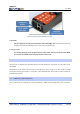User's Manual
4.9.2009
YSOFT SAFEQ TERMINAL ULTRALIGHT ADMINISTRATORS GUIDE V1.5 [EN] 12/19
Emergency button is the way how to reset the terminal into default settings if anything goes wrong with the
configuration. Also it is possible to do some other actions such as force firmware update.
The correct procedure of using the emergency button is the following:
Unplug the terminal power cable
Use a paper clip or a tiny screwdriver to push the emergency button. Hold the button pressed.
Plug the terminal power back.
The terminal now starts with short series of beeps with a longer pause between them. The action is se-
lected by releasing the button in the pause. Once the beep count reaches selectable maximum it starts
over again from 1. To cancel any selection unplug the power cable and release the button.
1 beep - do a set default configuration
2 beeps - do the firmware emergency update
3 beeps - do the normal firmware update
4 beeps - do the emergency reload - reset configuration to default and start emergency update
5 beeps - set network configuration to use DHCP server
After the action is selected it is processed and the terminal is rebooted after that
It is possible to enter emergency button menu by holding the button for more than 5 seconds when Terminal
UltraLight firmware has booted and the terminal is in default "Place card" state.