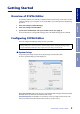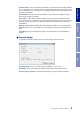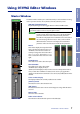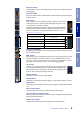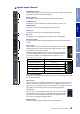Owner's Manual
Using 01V96 Editor
Windows
Getting StartedKeyboard ShortcutsIndex
4
01V96i Editor—Owner’s Manual
Windows
Synchronizing 01V96i Editor
When 01V96i Editor starts up, the parameter settings on the console and the parameter settings in
01V96i Editor may be different. Therefore, you must first match the parameter settings on the con-
sole with those in 01V96i Editor. This operation is called “synchronization.” Follow the steps below
to synchronize 01V96i Editor.
1 Select [Synchronize], then [Total Recall...].
The following window opens.
2 Select whether you want to transfer your
settings to 01V96i Editor, or vice versa.
At this time, the All Libs option determines
whether or not Scene and Library data is synchro-
nized.
PC -> Console: Transfers the current parameter settings in 01V96i Editor to your console.
Console -> PC: Transfers the current parameter settings of your console to the 01V96i Editor.
3 Click [OK].
Offline Edit Function
If you do not want to synchronize your console with 01V96i Editor, select [Offline Edit] from the
[Synchronization] menu. To apply your off-line edits to your console, select [Re-Synchronize]
from the [Synchronization] with the PC->Console option to synchronize the console with 01V96i
Editor.
The Offline Edit function is also activated when you click the [ONLINE]/[OFFLINE] button in the
Master window.
Working with Sessions
All of your console’s mix settings in 01V96i Editor, including Scene and library data, are called Ses-
sions. The following table describes how to handle Sessions.
Do not operate the console while synchronization is in progress.
Note: If you use the “Total Recall” function in Studio Manager, all selected Editors in Studio Manager are
synchronized with the corresponding devices.
Note: Some effect parameters in the console change their displayed values depending on the sampling fre-
quency. If you switch 01V96i Editor from OFFLINE to ONLINE, displayed parameter values may change
because 01V96i Editor loads the sampling frequency from the console and updates the display.
Creating a new Session Choose [New Session] from the [File] menu.
Opening a previously saved Session Choose [Open Session] from the [File] menu.
Saving the current Session Choose [Save Session] from the [File] menu.
Saving the current Session with a new name Choose [Save Session] As from the [File] menu.
Note: In order to save the settings of an optional Y56K card, in a Session, you must first resynchronize
01V96i Editor by selecting the Console->PC option.