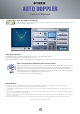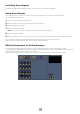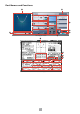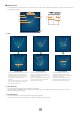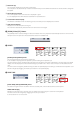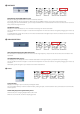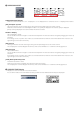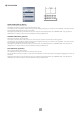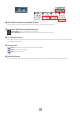User Manual
Table Of Contents

2
Installing Auto Doppler
See the ADD-ON EFFECTS Installation Guide for more information on installing Auto Doppler.
Using Auto Doppler
As with other effects, you can recall and edit the Auto Doppler program on the console or in Studio Manager.
The basic operation is as follows:
1 Select one of the internal effects processors.
2 Patch the signal to and from the currently selected effects processor.
3 Locate the Effects Library page.
4 Select and recall Auto Doppler.
n When you recall the program, all effects processor outputs will be muted temporarily.
5 Locate the Effects Edit page.
6 Set the parameters. (See the “Part Names and Functions” on page 3 for more information on Auto Doppler parameters.)
The procedure for recalling and editing Auto Doppler varies depending on the console you are using.
Refer to the Owner’s Manual that came with your console for more information.
Editing Parameters in Studio Manager
In Studio Manager, editable parameters appear in both the Auto Doppler window and the Generic Editor window.
The Auto Doppler window enables you to edit Auto Doppler specific parameters, and the Generic Editor window enables you to
edit parameters common to Auto Doppler and other Effects.
Refer to the Studio Manager Owner’s Manual for your console for more information on the Generic Editor window.
Studio Manager Generic Editor window