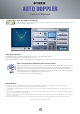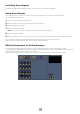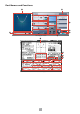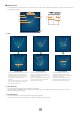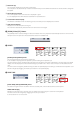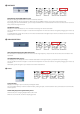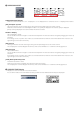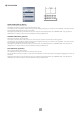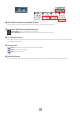User Manual
Table Of Contents

5
4 End Point (E)
This is the stop position for sound source movement.
The end point is not edited directly. Instead it is determined by the time difference between the Transit and End, along with
the Speed.
5 Sound Source Position
The current position of the sound source is displayed in green.
It is not displayed while offline because automation is impossible then.
6 Transit Point Value Display
The direction and distance from the listening point to the transit point are displayed as numbers.
7 Grid Interval Display
Displays the size of one square on the grid.
This interval is automatically switched when the zoom amount is changed.
2 [ZOOM] Slider/[FIT] Button
The [ZOOM] slider is used to enlarge or reduce the Position View. The [FIT] button automatically zooms the curve from the
start point to the end point to a size that stretches across the available area.
3 SPEED
[SPEED] Slider/[SPEED] Knob
This is the speed of the sound source's movement.
It can simulate everything from the speed of a person walking to the speed of a jet.
The sound source moves constantly along the path at the set speed. The value is displayed on the right side of the speed
display. The units displayed can be switched through a pull-down menu. Km/h, m/sec, and mph can be selected as the
units.
The value can be changed by double-clicking the slider or speed display and entering a number from the keyboard. It can
also be changed by dragging the mouse up and down on the speed display.
4 FADE TIME
[FADE TIME] Slider/[FADE TIME] Knob
This sets the length of time for the fade-in from the set start point, and the fade-out time to the end point.
FADE TIME Display
Displays the set Fade Time in seconds. You can double click here and type in a time from the keyboard.
The value can also be changed by dragging the mouse up and down.
It can be set from 0.1 to 10 seconds.