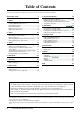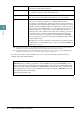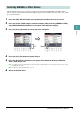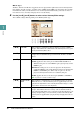User Manual
PSR-S950/S750 Reference Manual 9
1
Voices
Selecting the Harmony/Echo type
You can select the desired Harmony/Echo effect from a variety of types.
NOTE When the [MONO] button is turned to on or you use the Super Articulation Voices, the Harmony/Echo effect may not work properly.
1 Turn the [HARMONY/ECHO] button on.
2 Call up the operation display.
[FUNCTION] [G] HARMONY/ECHO
3 Use the [1 ]–[3 ] buttons to select the Harmony/Echo type.
The Harmony/Echo types are divided into the following groups, depending on the particular effect applied.
Harmony Types
The harmony effect is applied to the note played in the right-hand section of the keyboard according to the
chord specified in the chord or left-hand section shown below.
NOTE The “1+5” and “Octave” settings are not affected by the chord.
NOTE For details on the sections, see page 25.
Multi Assign Type
The Multi Assign effect automatically assigns notes played simultaneously on the right-hand section of
the keyboard to separate parts (Voices). Both of the keyboard part [RIGHT 1] and [RIGHT 2] should be
turned on when using the Multi Assign effect. The Right 1 and Right 2 Voices are alternately assigned to
the notes in the order you play.
Harmony Types
Multi Assign Type
Echo Types
Split Point
(for the Voice)
LEFT Voice and chord section
for Harmony effect
Right-hand section
(RIGHT 1 and 2 Voices)
Chord section for Style playback
and Harmony effect
Chord section for
Style playback and
Harmony effect
Split Point
Split Point
(for Style playback)
Split Point
Left-hand section
(LEFT Voice)
Right-hand section
(RIGHT 1 and 2 Voices)