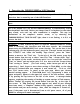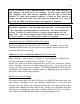Installation manual
12
Directly download MIDI music, styles, and data from the Internet to your PSR-
9000 Hard Disk
It’s easy with the USB Interface! After you select a MIDI file or a sample
from the Internet, right click on your mouse button and select “Save Target as”.
Now directly select the appropriate PSR-9000 hard disk partition and its desired
target folder. By saving it to that target folder, it is possible to save a MIDI song
directly from Rio De Janeiro to your PSR-9000 Pro’s hard disk for replay anytime.
In fact, you may download an entire directory of songs to the 9000’s hard disk in
seconds. There are no more floppy or ZIP disks to insert and remove, no more
proprietary software to navigate, and no more endless confusion and uncertainty.
Data exchange between two or more PSR-9000s
Do you want quick and easy data exchange among your musical colleagues? No
problem. You can simultaneously network up to 10 keyboards via one computer,
using that computer’s keyboard and monitor to quickly and effortlessly transfer
files directly from one PSR-9000’s directory structure to that of another.
Working with Sequencers (i.e., XG Works) or Sample editors (i.e., TW-Edit):
With the USB interface, you can directly edit a MIDI file or a sample created and
stored on the PSR-9000’s hard disk. Load the MIDI file or sample into the
computer’s editing program. After you have made changes, save the modified MIDI
file or sample back to the PSR-9000’s hard drive, in its original location or another
(if you want to preserve the original file). Run the MIDI file on the 9000’s Song
Player and listen to your result.
Use commercially available editing applications
There are various programs on the market, such as “Registration Edit” and “Musical
Data Base Edit”, with which you can directly access and edit the
MDB/REG/STYLES data stored on your PRS-9000 Pro’s hard disk. Without the
USB Interface, the process would be much more tedious and complex.
Transfer the content of a Sample CD
Save yourself the cost of an expensive SCSI CD-ROM drive. Use the ordinary CD-
ROM drive of your Computer to directly transfer .WAV samples from a CD to the