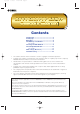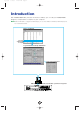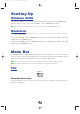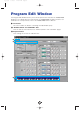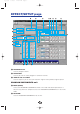Owner`s manual
The Toolbar (Memory List Window)
1 “Editor Setup” button
Click this to open the “Editor Setup” dialog and specify the MIDI Out port settings.
“Editor Setup” Dialog
This is where you set up the Editor to allow the transmission of edited data to your
A5000/A4000. Click the [OK] button to apply the settings and quit the dialog. Click the
[Cancel] button to quit without applying the settings.
1 “MIDI Out Port:” ..........................Click this and choose the MIDI Out port. You can use the Voice Editor to
control and edit the device connected to this port. Select the port which
has been assigned to your A5000/A4000 within XGworks(lite).
n If you are using a Macintosh, the MIDI Out Port setting is assigned in the OMS Port Setup. For
further details, see section “OMS Settings.” (Page 27)
2
“MIDI Ch:” ..................................Click this and choose the MIDI Out channel. This is used when
monitoring sounds using the on-screen keyboard in the Edit Windows.
3
“Device No.:” ..............................Click this and choose the MIDI device number of your A5000/A4000.
2 “Receive Memory List” button
Click this to receive all the programs, sample banks or samples data in bulk from your
A5000/A4000.
3 “Edit Window” button
Click this to open the Edit Window for the selected program, sample bank or sample in the
list.
1
2
3
1 2 3
7
se_e.qx 9/16/99 12:14 PM Page 7