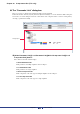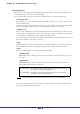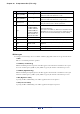User Manual
Chapter 10 Component editor (TXn only)
Amp Editor Owner’s Manual
161
Creating a parameter link
In the component editor or in a custom control panel, right-click a control to access the context menu. [Add
Parameter to Parameter Link] [Global Link]/[Local Link] [Add Group] will create a new group, and add
the control you right-clicked to this group.
In the same way, right-clicking a component in the Signal Path View window will display a context menu. [Add
Component to Component Link] [Global Link]/[Local Link] [Add Group] will create a new group, and add
that component to this group.
Adding a parameter/component to a link group
In the component editor or in a custom control panel, right-click a control to access the context menu. You can
use the [Add Parameter to Parameter Link] sub-menu command to create a parameter link group and add a
parameter. Parameter groups of a differing type are grayed-out, and cannot be selected.
In the same way, you can right-click a component in the Signal Path View window, and from the context menu
that appears, choose the [Add Component to Component Link] sub-menu command to create a component link
group and add a component. Component groups of a differing type are grayed-out, and cannot be selected.
Global link
The [Global Link] sub-menu will show the global link group names. By clicking a group name, you can add
the parameter/component to that group.
• A parameter/component can belong only to one group. Only parameters/components of the same
type can be grouped.
NOTE