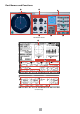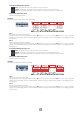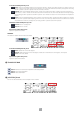Owner's Manual
7
[DIV R] Knob
Sets right and left for the rear center signal, along with the percentage sent to the center channel.
This is displayed in the Field Rotation window only when Surround Mode is 6.1. Otherwise it will be grayed out.
DIV R Display
Displays the DIV R value.
You can change this value by double clicking, then typing a number from the keyboard, or by dragging vertically with the
mouse.
If the setting is zero, only L/R is used. If 50 is set, the ratio between L/R and the center will be 50:50. When 100 is set, the
signal will go to the center channel only.
[LINK] Button/[F/R LINK] Knob
Links DIV R to the DIV F value.
When the two are linked, the DIV R value will be the same as the DIV F.
This is displayed in the Field Rotation window only when Surround Mode is 6.1. Otherwise it will be grayed out.
5 AUTOMATION
Settings related to Automation.
In Field Rotation, automation operates based on the virtual sound field set for KEY 1 and KEY 2 respectively. However,
because automation can be set using each parameter for size, aspect ratio, position, and angle individually, very complex
movement can be simulated.
Automation Preview Scope
With Preview Scope, you can view a preview animation of automation play,
based on the currently set automation parameters.
Because preview animation operates through emulation on the editor side, it
has no connection to whether automation in the unit itself is operating or not.
Furthermore, because it operates always, even when offline, it is not
synchronized with operation in the main unit.
RADIUS
This sets the size of the virtual sound field.
KEY 1
Size at the start point of automation.
You can change this value using the procedure in section “2 Field Scope” on page 4 or in section “3 Parameter” on page 5, by double
clicking in the number display section of the Field Rotation window, then typing a number from the keyboard, or by dragging vertically
with the mouse.
KEY 2
Size at the end point of automation.
You can change this value using the procedure in section “2 Field Scope” on page 4 or in section “3 Parameter” on page 5, by double
clicking in the number display section of the Field Rotation window, then typing a number from the keyboard, or by dragging vertically
with the mouse.