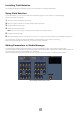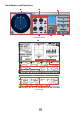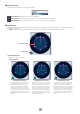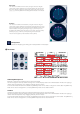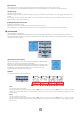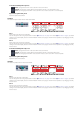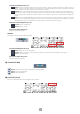Owner's Manual
2
Installing Field Rotation
See the ADD-ON EFFECTS Installation Guide for more information on installing Field Rotation.
Using Field Rotation
As with other effects, you can recall and edit the Field Rotation program on the console or in Studio Manager.
The basic operation is as follows:
1 Select one of the internal effects processors.
2 Patch the signal to and from the currently selected effects processor.
3 Locate the Effects Library page.
4 Select and recall Field Rotation.
n When you recall the program, all effects processor outputs will be muted temporarily.
5 Locate the Effects Edit page.
6 Set the parameters. (See the “Part Names and Functions” on page 3 for more information on Field Rotation parameters.)
The procedure for recalling and editing Field Rotation varies depending on the console you are using.
Refer to the Owner’s Manual that came with your console for more information.
Editing Parameters in Studio Manager
In Studio Manager, editable parameters appear in both the Field Rotation window and the Generic Editor window.
The Field Rotation window enables you to edit Field Rotation specific parameters, and the Generic Editor window enables you
to edit parameters common to Field Rotation and other Effects.
Refer to the Studio Manager Owner’s Manual for your console for more information on the Generic Editor window.
Studio Manager Generic Editor window