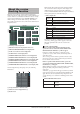Specifications
PM1D System Software Update Guide
3
[Using PM1DLOAD]
1-1
Depending on the target that is being updated,
the firmware is sent over the following routes
from the computer (PC). Connect an RS-232C
cable (cross connected) or a D-Sub half-pitch 68-
pin cable to provide the appropriate route, and
turn on the power.
• CS1D update
• DSP1D-EX/DSP1D update
• AI8/AO8 update
• DIO8 update (via DSP1D)
• DIO8 (Direct) update
1-2
Before you perform the update, you must exit all
other software and memory-resident programs.
1-3
Open the LOADER folder in the pm1d_system***
folder (“***” stands for a version number) that
you have already downloaded and expanded,
then double-click the PM1DLOAD.exe file.
1-4
Start up PM1DLOAD, and when the mode select
screen appears, select Host I/F
1
and click OK.
1-5
When the PM1DLOAD update software starts,
select the serial port of your computer in the
Serial Port field of the [Setup] menu
3
.
You can choose from ports COM1–COM9.
1-6
In the Connection Point field of the [Setup] menu
3
, specify the destination component that you
connected to the computer in step 1-1.
This setting is ignored in the case of the DIO8 (Direct), and
need not be set.
1-7
From the target select menu
4
, select the
components that you want to update.
Select [DIO8 (Direct)] if you plan to update the DIO8 by
connecting it directly to the computer.
1-8
Click the [GetVer.] button
9
. The current
firmware version for each component will be
displayed. Compare the ROM version field
7
and
File version field
8
of the list, and add a check
mark for all lines that have different versions.
1-9
Click the [Write] button
J
. Updating of the items
you checked in step 1-8 will begin.
Once you initiate the writing process even once, the screen
of the CS1D will indicate “If loading is completed, Please
re-start.”
1-10
When the update is completed, turn the power of
the updated components off and then on once
again.
1-11
Click the [GetVer.] button
9
. Verify that the ROM
version field
7
and the File version field
8
are
now the same for each updated item.
If the ROM version cannot be obtained, or if the versions
do not match, the update was not successful. Please repeat
the procedure from step 1-8.
1-12
Repeat steps 1-1–1-11 until all components have
been updated.
•
Scene data etc. that you created using this system must be
backed up to a memory card before you perform the
update. Power-off all speaker amps, set all output
volumes to the minimum position, and do not input any
audio signals.
•
If any components not shown above and not related to
the update are connected, turn off their power.
•
When updating the AI8/AO8, you must observe the
restrictions listed below. If you fail to observe these, it
may be impossible to perform the update.
–
The port connected to the 68-pin cable used for the
update must match the port selected by the select
switch of the unit.
–
If the firmware is blank (the 7-segment display of the
AI8/AO8 indicates 88), make sure that the above
condition is met, and then turn on the power.
However, you must do this for each unit immediately
before updating it.
•
When updating the DIO8 via the DSP1D, you must
observe the following restriction. If you fail to observe
this, it may be impossible to perform the update.
–
Connect OUTPUT A of the DIO8 to one of the
INPUT ports of the DSP1D.
PC
CS1D
RS-232C
PC
DSP1D-EX/
DSP1D
RS-232C
12345678
PC
DSP1D-EX/
DSP1D
RS-232C
AI8/AO8
D-Sub 68pin
I/O UNIT ID
PORT B SELECTOR
5-8
1-4
POWER
ON/ OFF
PC
DSP1D-EX/
DSP1D
RS-232C
DIO8
D-Sub 68pin
I/O UNIT ID
PORT B SELECTOR
5-8
1-4
POWER
ON/ OFF
PC
RS-232C
DIO8
NOTE:
The update cannot be performed if you select Card Direct
2
in the Mode Select screen.
NOTE:
•
If the firmware has been erased, the version will not be displayed.
You must add a check mark in this case as well.
•
In some cases, the version of the AO8 cannot be obtained from
port B, but if you have made connections and settings in
accordance with the restrictions given earlier, you will be able to
write the update.
NOTE:
When updating the AI8/AO8 or DIO8 via the DSP1D, the
restrictions listed in 1-1 may mean that some units cannot be
updated. (In this case, a message will inform you that a unit was
skipped.)