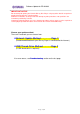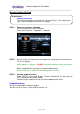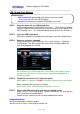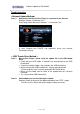Installation manual
Software Update for BD-A1060
Page.3 of 4
USB Thumb Drive Method
STEP 1 Copy the update file to a USB thumb drive
Unzip the downloaded file “BDA1060_Vxxxxx.zip”. “UPG” folder will appear.
Copy this folder to the root directory of a USB thumb drive that supports USB
Mass Storage Class. (It is recommended to delete all other files or folders.)
STEP 2 Insert the USB thumb drive
USB port is located at the middle of the front panel, next to the [eject] button.
STEP 3 Power on and enter “Upgrade”
On the remote, press [SETUP] button. Then select “System” > “Upgrade” >
“USB Storage”. The Blu-ray player will search for the software update file.
Wait till the upgrade file is found.
If the software in the USB thumb drive is the same as the software version
currently in the Blu-ray Disc Player, the message “No valid upgrade file is
found!” will appear.
STEP 4 Follow the instructions on TV and start update.
While update is in progress, DO NOT interrupt the power or press any buttons.
When completed, Blu-ray player will reboot.
Please allow up to 1 minute for the reboot process to finish.
STEP 5 Remove the USB thumb drive and confirm updated version
Enter “SETUP” menu and display “System Information” by pressing the
[LEFT] button on the remote control.
Confirm that the software version has been updated to the latest.
Congratulations!
You have completed the software update.
Your Blu-ray Disc Player is now ready for normal use.
Requirements:
- USB thumb drive, with enough free space to store over 36MB.
(File system with FAT16 or FAT32 format)
- Software file provided by YAMAHA,”BDA1060_Vxxxxx.zip”.