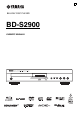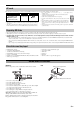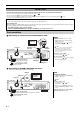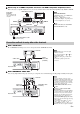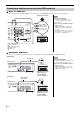Owner's Manual
8 En
GETTING STARTED
1 STANDBY/ON button (] 8)
Press to switch the unit from on to standby mode or vice versa. In
standby mode, the unit is still consuming a small amount of power.
2 Disc tray (] 9)
3 Display
The indicator blinks when reading data from a disc or card.
4 SD Card LED
• It is possible to set the LED to turn on/off. (] 21, SD Card
LED Control)
5 SD card slot (] 12)
6 Remote control signal sensor (] 3)
7 Open or close the disc tray (] 9)
8 Search/Slow-motion/Skip (] 10)
Search: Press and hold (During play)
Slow-motion: Press and hold (During pause)
Skip: Press
9 Start play (] 9)
0 Pause (] 10)
q Stop (] 10)
Rear panel terminals (] 4-7)
After connecting your new player and pressing the standby/on button, a screen for the basic settings will appear.
Disc indicator SD card indicator
EASY SETTING
Preparation
Turn on the television and select the appropriate video input on the television.
1 Press [ STANDBY/ON].
➜ Setup screen appears.
2 Follow the on-screen instructions and make the settings with
[, ] and [OK].
➜ “TV Aspect” (] 19) is set.
• You can perform this setup anytime by
selecting “Easy Setting” in the Setup
menu. (] 19)
• You can also change these settings
individually. (] 19)
• If this unit is connected to a Panasonic TV
(VIERA) supporting HDAVI Control 2 or
HDAVI Control 3 via an HDMI cable,
then the “TV Aspect” setting information
on the TV is captured from the TV.
Tips