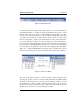User manual
Working with Windows and Tabs Eventide MediaWorks
Working with Windows and Tabs
When MediaWorks first starts, only one top-level window will be shown. For the
majority of tasks you will perform with MediaWorks, this will be sufficient. For
more flexibility, multiple top-level windows can be created. To open a new top-
level window, select File → New Window from the application menu, or press
Ctrl-N. Top-level windows can be closed in the usual way, by pressing the X in the
upper right corner of the window, or by pressing Alt-F4. Note that when the last
top-level window closes, the application will quit. To quit MediaWorks while mul-
tiple top-level windows are open, select File → Exit from the application menu, or
press Ctrl-Q. When MediaWorks is restarted, it will restore the last known window
configuration for you.
Figure 5: Multiple Top-Level Windows
Each MediaWorks window contains one or more tabs. By default, a Browse tab
will be created for you when a new window is opened. Each tab corresponds to
one of the major functions of MediaWorks: Browse, Search, Incident, Channels,
Instant Recall, and Recorders. To open a new tab, select File → New Tab from the
application menu. A submenu will appear with each of the possible MediaWorks
tasks; simply select one, or press the corresponding hotkey, and a new tab will
appear containing that task.
11