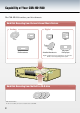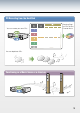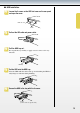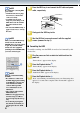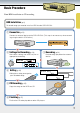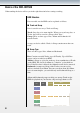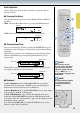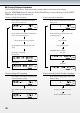Owner`s manual
6
6
Press the HDD tray in and connect the IDE cable and power
cable, respectively.
Power
cable
IDE cable
7
Firmly push the HDD tray inside.
8
Shut the HDD slot cover and secure it with the supplied
screws (removed in step 1).
Formatting the HDD
To enable recording onto the HDD, it needs to be formatted by this
device first.
1
Plug the power cord into an electrical outlet and turn the
power on.
“Format Start?” appears in the display.
2
Press the Playback button
1
.
“Format Really” appears in the display.
3
Press the Playback button
1
.
“Push PLAY KEY” appears in the display.
4
Press the Playback button
1
.
“Wait” starts blinking and formatting starts soon. Formatting takes
approx. 15 seconds and is complete when “Format OK” appears in
the display.
■
NOTE
Be careful when connecting IDE/
power cables:
Confirm the directions of plugs
and connectors, and insert the
connectors securely.
Accidental static electrical
charge may cause damage to the
HDD. Don’t touch the terminal
pins and circuit board on the
HDD.
Don’t insert the HDD forcibly, or
apply excessive force to it in any
direction.
•
•
•
NOTE
Be careful when connecting IDE/
power cables:
Confirm the directions of plugs
and connectors, and insert the
connectors securely.
Accidental static electrical
charge may cause damage to the
HDD. Don’t touch the terminal
pins and circuit board on the
HDD.
Don’t insert the HDD forcibly, or
apply excessive force to it in any
direction.
•
•
•
NOTE
When you install an HDD already
formatted on the same CDR-
HD1500, there is no need to format
it again. If you install an HDD
formatted on other equipment
(including another CDR-HD1500),
you need to format it again.
NOTE
When you install an HDD already
formatted on the same CDR-
HD1500, there is no need to format
it again. If you install an HDD
formatted on other equipment
(including another CDR-HD1500),
you need to format it again.
11
NOTE
Please be careful when handling
the HDD:
Be careful not to vibrate or hit
the HDD. Inappropriate handling
of the HDD may cause data loss
and/or malfunction. Yamaha
cannot be held responsible
for accidental data loss and
malfunction.
Data cannot be retrieved if the
HDD malfunctions.
HDD is not an appropriate long
term data storage tool. Please
use it for temporary data storage
only.
To avoid losing any important
data, Yamaha recommends you
to back up the data onto CD-R
discs.
•
•
•
•
NOTE
Please be careful when handling
the HDD:
Be careful not to vibrate or hit
the HDD. Inappropriate handling
of the HDD may cause data loss
and/or malfunction. Yamaha
cannot be held responsible
for accidental data loss and
malfunction.
Data cannot be retrieved if the
HDD malfunctions.
HDD is not an appropriate long
term data storage tool. Please
use it for temporary data storage
only.
To avoid losing any important
data, Yamaha recommends you
to back up the data onto CD-R
discs.
•
•
•
•