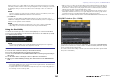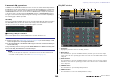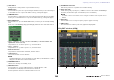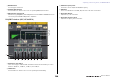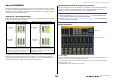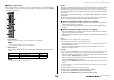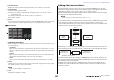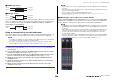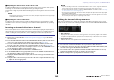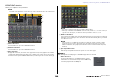User Manual
Table Of Contents
- How to Use This Reference Manual
- Table of contents
- Function Tree
- SELECTED CHANNEL section
- Centralogic section
- Input and output patching
- Input channels
- Signal flow for input channels
- Specifying the channel name/icon
- HA (head amp) settings
- Sending the signal from an input channel to the STEREO/MONO bus
- Sending a signal from an input channel to a MIX/ MATRIX bus
- Channel name display indication
- Correcting delay between channels (Input Delay)
- Surround output for input channels
- Channel library operations
- OUTPUT channels
- EQ and Dynamics
- Channel Job
- Scene memory
- Monitor and Cue functions
- Talkback and Oscillator
- Meters
- Graphic EQ, Parametric EQ, Effects, and PREMIUM RACK
- I/O devices and external head amps
- MIDI
- Recorder
- Setup
- About the SETUP screen
- User settings
- Preferences
- USER DEFINED keys
- Functions that can be assigned to USER DEFINED keys
- USER DEFINED knobs
- Functions that can be assigned to USER DEFINED knobs
- Assignable encoders
- Functions that can be assigned to the assignable encoders
- GAIN/PAN/ASSIGN knob (assignable encoder) functions
- Custom fader bank
- Master fader
- Custom fader bank functions
- Console Lock
- Saving and loading setup data to and from a USB flash drive
- Formatting a USB flash drive
- Word clock and slot settings
- Using cascade connections
- Basic settings for MIX buses and MATRIX buses
- Switching the entire phantom power supply on/off
- Specifying the brightness of the touch screen, LEDs, channel name displays, and lamps
- Setting the date and time of the internal clock
- Setting the network address
- Dante audio network settings
- Using GPI (General Purpose Interface)
- Help function
- Other functions
- Initializing the unit to factory default settings
- Adjusting the detection point of the touch screen (Calibration function)
- Adjusting the faders (Calibration function)
- Fine-tuning the input and output gain (Calibration function)
- Adjusting the channel color (Calibration function)
- Adjusting the brightness of the channel name display
- Adjusting the contrast of the channel name display
- Initializing the console settings and Dante audio network settings
- Warning/Error Messages
- Index
- Data List
- Table of Contents
- EQ Library List
- DYNAMICS Library List
- Dynamics Parameters
- Effect Type List
- Effects Parameters
- Premium Rack Processor Parameters
- Parameters That Can Be Assigned to Control Changes
- NRPN Parameter Assignments
- Mixing Parameter Operation Applicability
- MIDI Data Format
- Input/output characteristics
- Electrical Characteristics
- Mixer Basic Parameters
- Pin Assignment
- MIDI Implementation Chart
Graphic EQ, Parametric EQ, Effects, and PREMIUM RACK
Reference Manual
138
STEREO type effects
MIX type effects
If a signal is assigned to only one input of a two-input effect, it will be processed as mono-in/
stereo-out regardless of whether a Stereo effect type or Mix effect type is selected. However,
please note that this will not apply to COMP276, COMP276S, COMP260, COMP260S,
EQUALIZER601, and OPENDECK.
Using an internal effect via send and return
This section explains how to use a MIX bus as an effect send bus and a ST IN channel as an
effect return channel, so that the effect can be used in a send and return configuration.
NOTE
• If you want to use a MIX bus as an effect send bus, select “VARI” as the bus type. This will allow
you to adjust the send level separately for each input channel.
• If you want to use the input to an effect in stereo, it can be convenient to assign the send-
destination MIX bus to stereo. (For details on bus assignments, refer to page 51.)
NOTE
• If you're using a stereo source, assign the L/R signals of the stereo MIX channels to the L/R inputs
of the rack.
• If you're using the output of the effect in stereo, assign the R input of the ST IN channel selected
in step 3 to the R output of the rack.
• You can select more than one output destination for the effect.
• For more information on setting the effect parameters, refer to “Editing the internal effect
parameters” (page 139).
Adjusting the effect send level of a input channel
In the TO MIX/TO MATRIX field in the OVERVIEW screen, press and select the TO MIX SEND
LEVEL knob for the MIX bus set as the input source for the rack, and use the multifunction
knob to adjust the send level of the signal sent from each channel to that MIX bus.
NOTE
• If a MATRIX bus is shown in the TO MIX/TO MATRIX field, use the [MIX 1-16] key or the [MIX 17-
24/MATRIX] key in the SELECTED CHANNEL section to select the MIX bus at the input source
for the rack.
• When adjusting the effect send level, make sure that the send level from the ST IN channel you
selected as the output destination for the rack to the corresponding MIX bus is set to 0. If you
raise this send level, the output of the effect will be returned to the input of the same effect,
possibly causing oscillation.
• If you press the knob once again, the MIX SEND window (8ch) for the send-destination MIX bus
will appear. This window contains on/off switches for the signals sent from each channel to the
corresponding bus, and lets you select the send point (PRE or POST) (page 38 ).
STEP
1. Follow steps 1-3 described in “Virtual rack operations” (page 125), to mount an
effect in a rack.
2. Press the INPUT PATCH L button in the VIRTUAL RACK window, and select a MIX
channel as the input source for the rack (page 125).
3. Press the OUTPUT PATCH L button in the VIRTUAL RACK window, and select the L
input of a ST IN channel as the output destination for the rack (page 125).
4. Adjust the send level from each channel in the TO MIX/TO MATRIX field in the
OVERVIEW screen.
5. Adjust the master level of the effect send of the MIX channel you selected as the
input source for the rack.
6. Adjust the effect return level of the ST IN channel you selected as the output
destination for the rack.
INPUT L EFFECT L L RETURN
INPUT R EFFECT R R RETURN
INPUT L L RETURN
INPUT R
EFFECT
R RETURN
L RETURN
EFFECT
R RETURN
INPUT L
or R