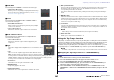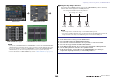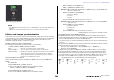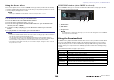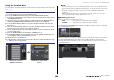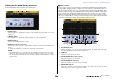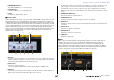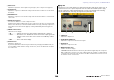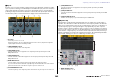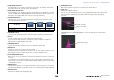User Manual
Table Of Contents
- How to Use This Reference Manual
- Table of contents
- Function Tree
- SELECTED CHANNEL section
- Centralogic section
- Input and output patching
- Input channels
- Signal flow for input channels
- Specifying the channel name/icon
- HA (head amp) settings
- Sending the signal from an input channel to the STEREO/MONO bus
- Sending a signal from an input channel to a MIX/ MATRIX bus
- Channel name display indication
- Correcting delay between channels (Input Delay)
- Surround output for input channels
- Channel library operations
- OUTPUT channels
- EQ and Dynamics
- Channel Job
- Scene memory
- Monitor and Cue functions
- Talkback and Oscillator
- Meters
- Graphic EQ, Parametric EQ, Effects, and PREMIUM RACK
- I/O devices and external head amps
- MIDI
- Recorder
- Setup
- About the SETUP screen
- User settings
- Preferences
- USER DEFINED keys
- Functions that can be assigned to USER DEFINED keys
- USER DEFINED knobs
- Functions that can be assigned to USER DEFINED knobs
- Assignable encoders
- Functions that can be assigned to the assignable encoders
- GAIN/PAN/ASSIGN knob (assignable encoder) functions
- Custom fader bank
- Master fader
- Custom fader bank functions
- Console Lock
- Saving and loading setup data to and from a USB flash drive
- Formatting a USB flash drive
- Word clock and slot settings
- Using cascade connections
- Basic settings for MIX buses and MATRIX buses
- Switching the entire phantom power supply on/off
- Specifying the brightness of the touch screen, LEDs, channel name displays, and lamps
- Setting the date and time of the internal clock
- Setting the network address
- Dante audio network settings
- Using GPI (General Purpose Interface)
- Help function
- Other functions
- Initializing the unit to factory default settings
- Adjusting the detection point of the touch screen (Calibration function)
- Adjusting the faders (Calibration function)
- Fine-tuning the input and output gain (Calibration function)
- Adjusting the channel color (Calibration function)
- Adjusting the brightness of the channel name display
- Adjusting the contrast of the channel name display
- Initializing the console settings and Dante audio network settings
- Warning/Error Messages
- Index
- Data List
- Table of Contents
- EQ Library List
- DYNAMICS Library List
- Dynamics Parameters
- Effect Type List
- Effects Parameters
- Premium Rack Processor Parameters
- Parameters That Can Be Assigned to Control Changes
- NRPN Parameter Assignments
- Mixing Parameter Operation Applicability
- MIDI Data Format
- Input/output characteristics
- Electrical Characteristics
- Mixer Basic Parameters
- Pin Assignment
- MIDI Implementation Chart
Graphic EQ, Parametric EQ, Effects, and PREMIUM RACK
Reference Manual
144
Using the Freeze effect
This section explains how to use the “FREEZE” effect type, which provides the functionality
of a simple sampler. When this effect type is selected, you can perform operations on screen
to record (sample) and play back a sound.
NOTE
Effect types “FREEZE” and “HQ.PITCH” can be used only in rack 1, 3, 5, or 7.
NOTE
• The bar in the EFFECT EDIT window reflects the current recording progress. When a fixed time
has elapsed, the buttons will automatically turn off.
• You can adjust the parameters in the EFFECT EDIT window to make detailed settings for
recording time, the way in which recording will begin, and the way in which the sample will play
back. For details on the parameters, refer to the data list at the end of this manual.
• The sampled content will be erased if you record another sample, change the effect, or turn off
the power to the CL unit.
EFFECT EDIT window (when FREEZE is selected)
If the “FREEZE” effect type is selected, a PLAY button, REC button, and progress bar will
appear in the special parameter field.
1 PLAY button
2 REC button
3 Progress bar
NOTE
As an alternative to switching the effect type, you can also recall settings that use the “FREEZE”
effect type from the effect library.
Using the Premium Rack
In addition to the graphic EQ and the internal effects, the CL series provides “Premium Rack”
processors that faithfully emulate carefully selected vintage analog processors as well as
newly developed processors. The Premium Rack employs VCM technology, which models
analog circuitry on a component level to faithfully reproduce and fine-tune amazing analog
sounds.
The Premium Rack offers six types of processors.
STEP
1. In the Function Access Area, press the RACK button.
2. Press the EFFECT tab in the VIRTUAL RACK window.
3. Press the effect container in rack 1, 3, 5, or 7.
4. Press the effect type field in the EFFECT EDIT window to open the EFFECT TYPE
window, and select “FREEZE.”
5. To begin recording (sampling), press the REC button and then press the PLAY
button.
6. To play back the recorded sample, press the PLAY button.
Name Outline
Portico 5033 Models RND's analog 5-band EQ.
Portico 5043 Models RND's analog compressor/limiter.
U76 Models a typical vintage compressor/limiter.
Opt-2A Models a classic vacuum tube (optical type) compressor.
EQ-1A Models a classic vacuum tube passive-type vintage EQ.
Dynamic EQ
Newly-developed EQ that features a dynamically changing gain and enables you to
control the cut/boost amount in relation to the input level.
Buss Comp 369 Models a 1970s compressor/limiter with discrete circuitry.
1 32