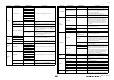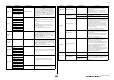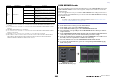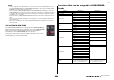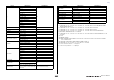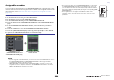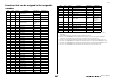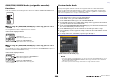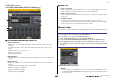User Manual
Table Of Contents
- How to Use This Reference Manual
- Table of contents
- Function Tree
- SELECTED CHANNEL section
- Centralogic section
- Input and output patching
- Input channels
- Signal flow for input channels
- Specifying the channel name/icon
- HA (head amp) settings
- Sending the signal from an input channel to the STEREO/MONO bus
- Sending a signal from an input channel to a MIX/ MATRIX bus
- Channel name display indication
- Correcting delay between channels (Input Delay)
- Surround output for input channels
- Channel library operations
- OUTPUT channels
- EQ and Dynamics
- Channel Job
- Scene memory
- Monitor and Cue functions
- Talkback and Oscillator
- Meters
- Graphic EQ, Parametric EQ, Effects, and PREMIUM RACK
- I/O devices and external head amps
- MIDI
- Recorder
- Setup
- About the SETUP screen
- User settings
- Preferences
- USER DEFINED keys
- Functions that can be assigned to USER DEFINED keys
- USER DEFINED knobs
- Functions that can be assigned to USER DEFINED knobs
- Assignable encoders
- Functions that can be assigned to the assignable encoders
- GAIN/PAN/ASSIGN knob (assignable encoder) functions
- Custom fader bank
- Master fader
- Custom fader bank functions
- Console Lock
- Saving and loading setup data to and from a USB flash drive
- Formatting a USB flash drive
- Word clock and slot settings
- Using cascade connections
- Basic settings for MIX buses and MATRIX buses
- Switching the entire phantom power supply on/off
- Specifying the brightness of the touch screen, LEDs, channel name displays, and lamps
- Setting the date and time of the internal clock
- Setting the network address
- Dante audio network settings
- Using GPI (General Purpose Interface)
- Help function
- Other functions
- Initializing the unit to factory default settings
- Adjusting the detection point of the touch screen (Calibration function)
- Adjusting the faders (Calibration function)
- Fine-tuning the input and output gain (Calibration function)
- Adjusting the channel color (Calibration function)
- Adjusting the brightness of the channel name display
- Adjusting the contrast of the channel name display
- Initializing the console settings and Dante audio network settings
- Warning/Error Messages
- Index
- Data List
- Table of Contents
- EQ Library List
- DYNAMICS Library List
- Dynamics Parameters
- Effect Type List
- Effects Parameters
- Premium Rack Processor Parameters
- Parameters That Can Be Assigned to Control Changes
- NRPN Parameter Assignments
- Mixing Parameter Operation Applicability
- MIDI Data Format
- Input/output characteristics
- Electrical Characteristics
- Mixer Basic Parameters
- Pin Assignment
- MIDI Implementation Chart
Setup
Reference Manual
210
Custom fader bank functions
Custom fader bank settings can be stored/recalled for individual scenes.
Custom fader bank settings are stored in scene data in separate regions for each model.
NOTE
Custom fader bank settings differ between models, and are not compatible. For example, custom
fader bank settings included in scenes stored in CL5 cannot be reproduced if that same scene is
recalled in CL3 or CL1. You must create and store custom fader bank settings in CL3 and CL1.
Precautions for when Loading Console Data
In V2.0 and later, custom fader bank settings are not only included in user settings, but in
scene data as well. The custom fader bank settings that are called up vary depending on the
logged-in user, the type of the loaded data, and the version. Please note the following points:
• If you load console data of the ALL type as Administrator, the custom fader bank settings
for the saved Administrator are called up.
If you load ALL data as Guest or another user, the custom fader bank settings for the saved
current scene are called up.
• If you load ALL data that was saved in CL V1.70 or earlier, since scenes do not include
custom fader bank settings, the custom fader bank settings for the current scene when the
load was performed are applied to all scenes. Therefore, before loading ALL data, we
recommend that you either change users to set the custom fader bank to the desired
setting, or that you enable Recall Safe for the custom fader bank.
Console Lock
You can temporarily prohibit console operations in order to prevent unwanted operation. This
setting disables operations of the panel, so that controllers cannot be operated by an
accidental touch or by an unauthorized third party while the operator is taking a break.
If a password is set for the currently logged-in user, that password will be used for the Console
Lock function. When the Console Lock function is enabled, the CONSOLE LOCK screen will
appear and all controllers (excluding the MONITOR LEVEL knob) will become inoperable.
NOTE
• If you have forgotten the password, refer to “Initializing the unit to factory default settings”
(page 245).
• The Guest cannot set a password.
• Even while the console is locked, control from an external device via MIDI or CL Editor will still
operate as usual.
Locking the console
CL5
CL5 console
Recall Store Recall Store Recall Store
CL3 CL1
CL3 console CL1 console
Custom fader bank settings
STEP
1. In the Function Access Area, press the SETUP button.
2. In the SETUP screen, press the CONSOLE LOCK button.
3. If you are logged-in as a user for whom a password is set, enter the password for the
user.
4. Press the OK button to enable Console Lock function.