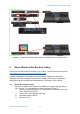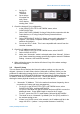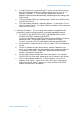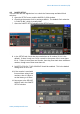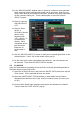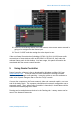User Manual
ShureWirelesswithYamahaCL/QL
www.yamahaproaudio.com
9
20. Select the ULXD4D/Q device in the left column, then choose which channel is
going to be assigned to that Dante input.
21. Touch “CLOSE” and then assign the other inputs in turn.
If the non-Dante Shure devices (including AXT400, QLXD4, ULXD4) have audio
connections to Dante devices such as Rio3224-D or RSio64-D, then make the
relevant Dante patch in this window. At a later stage, this patch will need to be
associated with the remote control function.
5 Using Dante Controller
Dante Controller software is free to download for Windows and Mac OS, from
www.audinate.com . It can be used to monitor and edit the settings of Dante
devices, and to change audio patching. It may be quicker to use this software to
make a lot of patch changes, than to use the CL/QL console.
Connect the computer to the Dante network, either via a network switch, or at one
end of the daisy-chain. The computer should have its network configuration set to
automatic mode. Then, when Dante Controller is launched, it should detect all the
Dante devices and display their status.
Routing can be made between devices in the Routing tab. Latency status can be
seen in the Network Status tab.