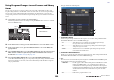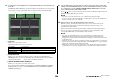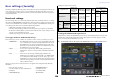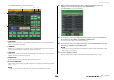Reference Manual
Table Of Contents
- How to Use This Reference Manual
- Contents
- Function Tree
- SELECTED CHANNEL section
- Centralogic section
- Input and output patching
- Input channels
- Signal flow for input channels
- Specifying the channel name, icon and channel color
- Making HA (Head Amp) settings
- Sending a signal from an input channel to the STEREO/MONO buses
- Sending a signal from an input channel to a MIX/ MATRIX bus
- Correcting delay between channels (Input Delay)
- Channel library operations
- Output channels
- EQ and Dynamics
- Grouping and linking
- Scene memory
- About scene memories
- Using scene memories
- Editing scene memories
- Using the Global Paste function
- Using the Focus function
- Using the Recall Safe function
- Using the Fade function
- Outputting a control signal to an external device in tandem with scene recall (GPI OUT)
- Playing back an audio file that links to a scene recall
- Using Preview mode
- Monitor and Cue functions
- Talkback and Oscillator
- Meters
- Graphic EQ, effects, and Premium Rack
- I/O device and external head amp
- MIDI
- User settings (Security)
- Recorder
- Help function
- Other functions
- About the SETUP screen
- Word clock and slot settings
- Using cascade connections
- Basic settings for MIX buses and MATRIX buses
- Switching the entire phantom power supply on/ off
- Specifying the brightness of the touch screen, LEDs, channel name displays, and lamps
- Setting the date and time of the internal clock
- Setting the network address
- Initializing the unit to factory default settings
- Adjusting the detection point of the touch screen (Calibration function)
- Adjusting the faders (Calibration function)
- Fine-tuning the input and output gain (Calibration function)
- Adjusting the channel color (Calibration function)
- Adjusting the brightness of the channel name display
- Adjusting the contrast of the channel name display
- Dante audio network settings
- Using GPI (General Purpose Interface)
- Appendices
- EQ Library List
- DYNAMICS Library List
- Dynamics Parameters
- Effect Type List
- Effects Parameters
- Premium Rack Processor Parameters
- Effects and tempo synchronization
- Parameters that can be assigned to control changes
- NRPN parameter assignments
- Mixing parameter operation applicability
- Functions that can be assigned to USER DEFINED keys
- Functions that can be assigned to USER DEFINED knobs
- Functions that can be assigned to the assignable encoders
- MIDI Data Format
- Warning/Error Messages
- Electrical characteristics
- Mixer Basic Parameters
- M IDI Implementation Chart
- Index
User settings (Security)
Reference Manual
158
User settings (Security)
This chapter explains the following settings and operations: the User Level settings that restrict access
to the parameters by certain users, the Console Lock function that temporarily denies access to the
console, the Preference settings that customize the operating environment, and Save/Load operations
using a USB flash drive.
User Level settings
User Level settings allow you to restrict the parameters that can be operated by each user, or to change
the settings of USER DEFINED keys and preference settings for each user. Settings for each user can be
stored as a “user authentication key” inside the console or together on a USB flash drive, allowing users
to be switched easily. This can be convenient in the following situations.
• Unintended or mistaken operation can be prevented.
• The range of functionality operable by an outside engineer (guest engineer) can be limited.
• In situations in which multiple operators alternate with each other, output settings etc. can be
locked to prevent unintended operations.
• Preferences of each operator can easily be switched.
User types and user authentication keys
There are three types of user, as follows. To operate the CL series console, you must log-in as a user.
• Administrator ...........The administrator of the CL console can use all of its functionality. Only
one set of Administrator settings is internally maintained in the console.
The Administrator can create user authentication keys for other users.
Even if the console was locked by another user, the administrator can use
the administrator password to unlock it.
• Guest ...........................A Guest can use only the range of functionality permitted by the
Administrator. Only one set of Guest settings is maintained inside the
console.
• User..............................A User can use only the range of functionality permitted by the
Administrator. User settings are saved internally or on a USB flash drive
as user authentication keys. Multiple sets of user settings (up to ten in
internal memory) can be saved, each with the desired user name. A User
who has Power User privileges can create or edit user authentication keys
with a specified user level.
When a user logs in, the user settings for that user are applied. User settings include the following
information.
Privileges for each user are as follows.
Setting the Administrator password
With the factory settings, the Administrator password is not set, meaning that anyone can log in with
Administrator privileges and perform all operations. If you want to restrict the operations of other
users, you must specify an Administrator password.
1. In the Function Access Area, press the SETUP button to access the SETUP screen.
• Password (except for Guest)
• User Level settings (except for Administrator)
•Preferences
•USER DEFINED keys
•USER DEFINED knobs
• Assignable encoders
•Custom fader bank
•MASTER fader
Logged-in user
Editing user setup
data, such as USER
DEFINED keys and
Preferences
Editing User
Level settings
Password
setting
Editing
comments
User authentication
key
Create
new
Overwrite-
save
Administrator
Available
(Can edit the
settings for
Administrator
and for Guest.)
Available
(Cannot edit the user
level, since the adminis-
trator can always perform
all operations. Can edit
the settings for Guest.)
Available —
Available
—
User
Power user Available Available Available
Available Available
Available
Normal user
(User without
Power User
privileges)
Available
N/A
(Viewing only)
Available
Available
—
Available
(Excluding User
Level settings)
Guest Available
N/A
(Viewing only)
—
Available
——