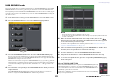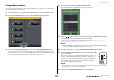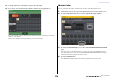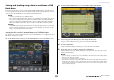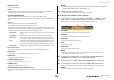Reference Manual
Table Of Contents
- How to Use This Reference Manual
- Contents
- Function Tree
- SELECTED CHANNEL section
- Centralogic section
- Input and output patching
- Input channels
- Signal flow for input channels
- Specifying the channel name, icon and channel color
- Making HA (Head Amp) settings
- Sending a signal from an input channel to the STEREO/MONO buses
- Sending a signal from an input channel to a MIX/ MATRIX bus
- Correcting delay between channels (Input Delay)
- Channel library operations
- Output channels
- EQ and Dynamics
- Grouping and linking
- Scene memory
- About scene memories
- Using scene memories
- Editing scene memories
- Using the Global Paste function
- Using the Focus function
- Using the Recall Safe function
- Using the Fade function
- Outputting a control signal to an external device in tandem with scene recall (GPI OUT)
- Playing back an audio file that links to a scene recall
- Using Preview mode
- Monitor and Cue functions
- Talkback and Oscillator
- Meters
- Graphic EQ, effects, and Premium Rack
- I/O device and external head amp
- MIDI
- User settings (Security)
- Recorder
- Help function
- Other functions
- About the SETUP screen
- Word clock and slot settings
- Using cascade connections
- Basic settings for MIX buses and MATRIX buses
- Switching the entire phantom power supply on/ off
- Specifying the brightness of the touch screen, LEDs, channel name displays, and lamps
- Setting the date and time of the internal clock
- Setting the network address
- Initializing the unit to factory default settings
- Adjusting the detection point of the touch screen (Calibration function)
- Adjusting the faders (Calibration function)
- Fine-tuning the input and output gain (Calibration function)
- Adjusting the channel color (Calibration function)
- Adjusting the brightness of the channel name display
- Adjusting the contrast of the channel name display
- Dante audio network settings
- Using GPI (General Purpose Interface)
- Appendices
- EQ Library List
- DYNAMICS Library List
- Dynamics Parameters
- Effect Type List
- Effects Parameters
- Premium Rack Processor Parameters
- Effects and tempo synchronization
- Parameters that can be assigned to control changes
- NRPN parameter assignments
- Mixing parameter operation applicability
- Functions that can be assigned to USER DEFINED keys
- Functions that can be assigned to USER DEFINED knobs
- Functions that can be assigned to the assignable encoders
- MIDI Data Format
- Warning/Error Messages
- Electrical characteristics
- Mixer Basic Parameters
- M IDI Implementation Chart
- Index
User settings (Security)
Reference Manual
171
USER DEFINED knobs
This section explains how to assign the desired functions to the USER DEFINED knobs in the USER
DEFINED KNOBS section on the top panel, and press these knobs to execute the defined function.
This assignment procedure will define the USER DEFINED knobs for the user who is currently logged-
in, but if you are logged-in as the Administrator, you can also make USER DEFINED knob settings for
the Guest account.
1. In the Function Access Area, press the SETUP button to access the SETUP screen.
2. Press the USER SETUP button to access the USER SETUP popup window.
3. Press the USER DEFINED KNOBS tab to select the USER DEFINED KNOBS page.
If you are logged-in as the Administrator, you can also turn on the FOR GUEST button in the
lower right of the screen to access the USER DEFINED KNOBS for Guest page and make USER
DEFINED knob settings for the Guest account.
The four on-screen buttons correspond to USER DEFINED knobs [1]–[4] on the top panel. The
name of function or parameter assigned to each key appears to the right of the corresponding on-
screen button. If nothing is assigned to the knob, an indication of “---” will appear next to the
button.
4. Press the button corresponding to the USER DEFINED knob to which you want to
assign a function.
The USER DEFINED KNOB SETUP window will appear. In this window you can select a
function to assign to the USER DEFINED knob, and select the parameters.
NOTE
The list shown is the same for all models of the CL series.
For the CL3/CL1, the display will indicate “Cannot Assign!” if you specify a parameter that does
not exist on that model.
5. Make sure that the FUNCTION field is enclosed by a frame, then use the /
buttons in the lower part of the field or the multifunction knobs on the top panel
to select the function you want to assign.
For details on the assignable functions and their parameters, refer to “Functions that can be
assigned to USER DEFINED knobs” on page 262.
6. If the selected function has parameters, press the PARAMETER 1 or 2 field to move
the frame, then select parameters 1 and 2 in the same way.
7. Press the OK button to close the USER DEFINED KNOB SETUP window.
8. Assign the desired functions to other USER DEFINED knobs in the same way.
9. To execute an assigned function, press the corresponding USER DEFINED [1]–[4]
knob on the panel.
About TOUCH AND TURN
The TOUCH AND TURN function is assigned to the USER DEFINED [4] knob by
default. If this function is assigned to one of the USER DEFINED knobs, you can
press a desired knob on the touch screen and then use the USER DEFINED knob to
immediately operate that on-screen knob.
At this time, a pink frame is shown around the knob in the touch screen, indicating
that you can operate that knob.