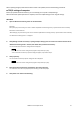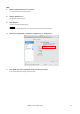User Manual
NUAGE Firmware Update Guide 11
5. Click [Next].
・Dante Firmware Update Manager may be blocked by the Windows Firewall. Select the [Private Network] checkbox and click
[Allow access].
6. Check the Nuage I/O to update.
Check the version of the update files and the version number indicated in the Nuage I/O line.
・If the Nuage I/O is not indicated, click [Refresh]. If it is still not indicated after that, the computer and the Nuage I/O are not
connected properly. Check that the cable is not loose or disconnected, TCP/IP is properly configured, and the Nuage I/O is
powered on.
7. Click [Start].
The update operation will begin.
“Updating(n/m)” appears in the Status field during updating. “Done” is displayed once update is completed.
・Update takes 2 to 4 minutes. During the update operation, do not turn off the power to the unit or disconnect the cable. If
update fails due to disconnection of the power cable during the update, or due to other reasons, the device may become
inoperative.
・If update is not completed after 5 minutes, or update failure indication appears, exit the Dante Firmware Update Manager
program without turning the Nuage I/O power off, and restart the procedure from the step 4. If update still fails, follow the
instructions stated in “About Failsafe Mode” to perform the recovery processing.
8. Restart the Nuage I/O.
The firmware update is now complete.