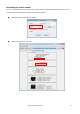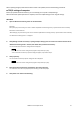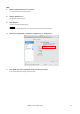User Manual
NUAGE Firmware Update Guide 9
■ Install the Dante Firmware Update Manager
Before you update the Dante firmware, you must install the Dante Firmware Update Manager.
Dante Firmware Update Manager installer is contained in the same compressed file as Nuage I/O firmware.
Windows:
DanteFirmwareUpdateManager-x.x.x.exe
Mac:
DanteFirmwareUpdateManager-x.x.x.exe
x.x.x represents the version number of the Dante Firmware Update Manager.
Double-click the Dante Firmware Update Manager installer and follow the on-screen instructions to install the
firmware.
・The Dante firmware does not operate normally if its path contains any multi-byte character (including Japanese characters). If you
use a directory name containing any multi-byte character in your computer, store the firmware update files in a directory that
consists only of ASCII characters (e.g. C:\temp).
・When installing the Dante Firmware Update Manager, temporarily disable any running anti-virus software.
・The "User Account Control" dialog box or the “Windows Security” dialog box may appear. In such case, click [Install this driver
software anyway].
・In the middle of installation of the Dante Firmware Update Manager, you may be prompted to install Bonjour. In such case,
download the Bonjour installer from the URL presented by the installer and install it.
・You may be prompted to restart the computer after the installation is complete. Before proceeding to update, restart the
computer.